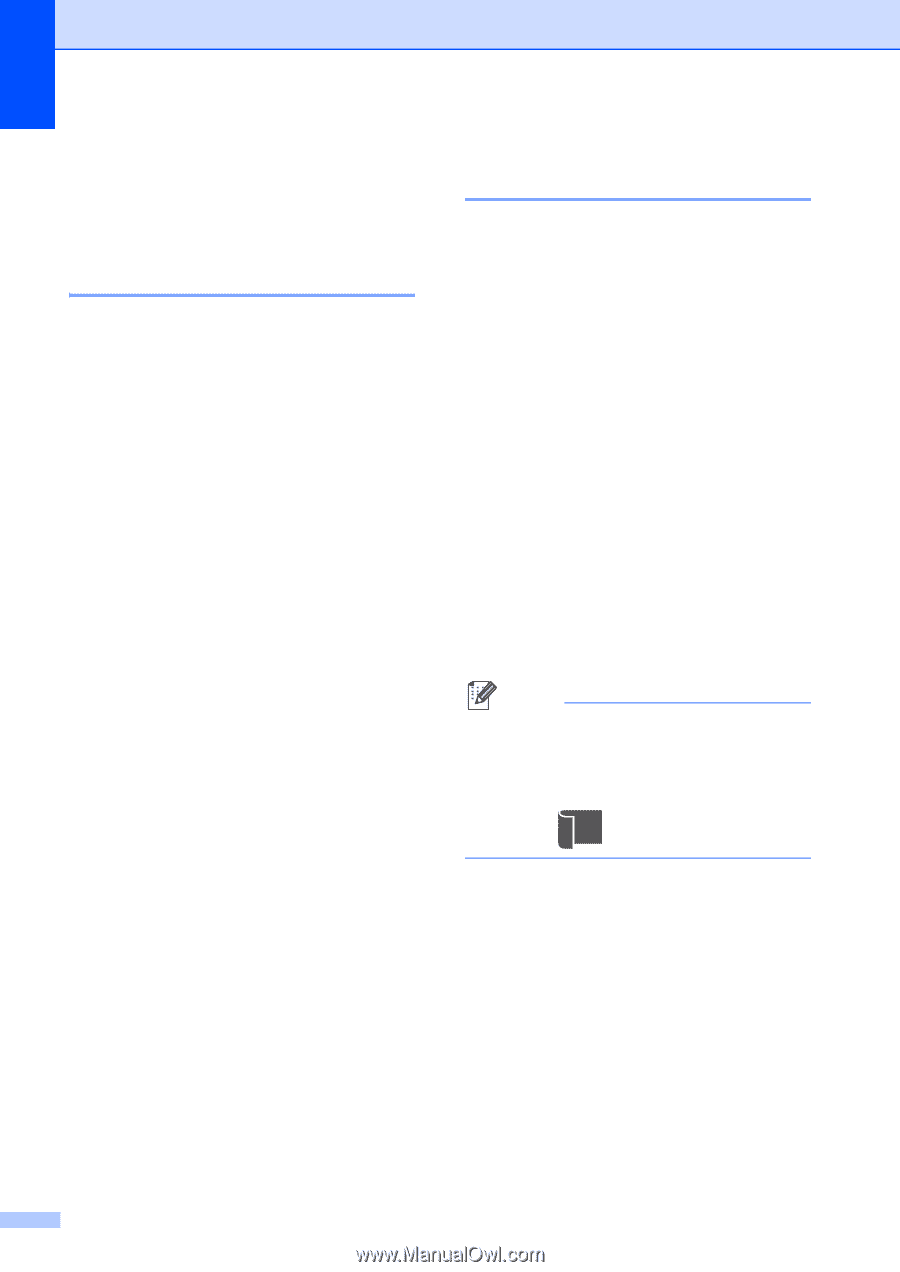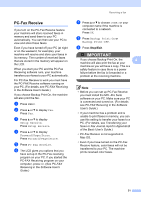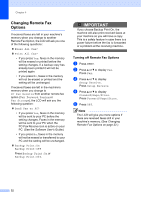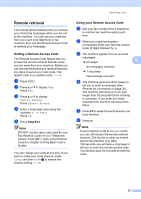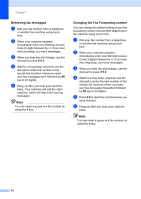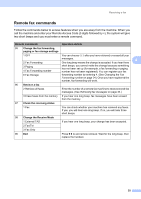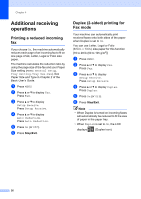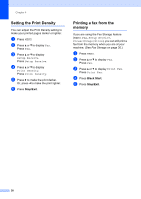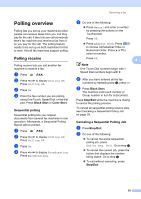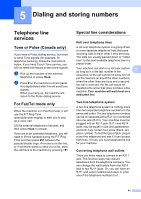Brother International MFC-9970CDW Advanced Users Manual - English - Page 42
Additional receiving operations, Printing a reduced incoming fax
 |
UPC - 012502625131
View all Brother International MFC-9970CDW manuals
Add to My Manuals
Save this manual to your list of manuals |
Page 42 highlights
Chapter 4 Additional receiving operations 4 Printing a reduced incoming fax 4 If you choose On, the machine automatically reduces each page of an incoming fax to fit on one page of A4, Letter, Legal or Folio size paper. The machine calculates the reduction ratio by using the page size of the fax and your Paper Size setting (MENU, General Setup, Tray Setting, Tray Use:Fax). See Paper Size and Type in Chapter 2 of the Basic User's Guide. a Press MENU. b Press a or b to display Fax. Press Fax. c Press a or b to display Setup Receive. Press Setup Receive. d Press a or b to display Auto Reduction. Press Auto Reduction. e Press On (or Off). f Press Stop/Exit. Duplex (2-sided) printing for Fax mode 4 Your machine can automatically print received faxes onto both sides of the paper when Duplex is set to On. You can use Letter, Legal or Folio (8.5 in. × 13 in.) size paper for this function [16 to 28 lb (60 to 105 g/m2)] a Press MENU. b Press a or b to display Fax. Press Fax. c Press a or b to display Setup Receive. Press Setup Receive. d Press a or b to display Duplex. Press Duplex. e Press On (or Off). f Press Stop/Exit. Note • When Duplex is turned on incoming faxes will automatically be reduced to fit the size of paper in the paper tray. • When Duplex is set to On, the LCD displays 1 2 (Duplex icon). 36