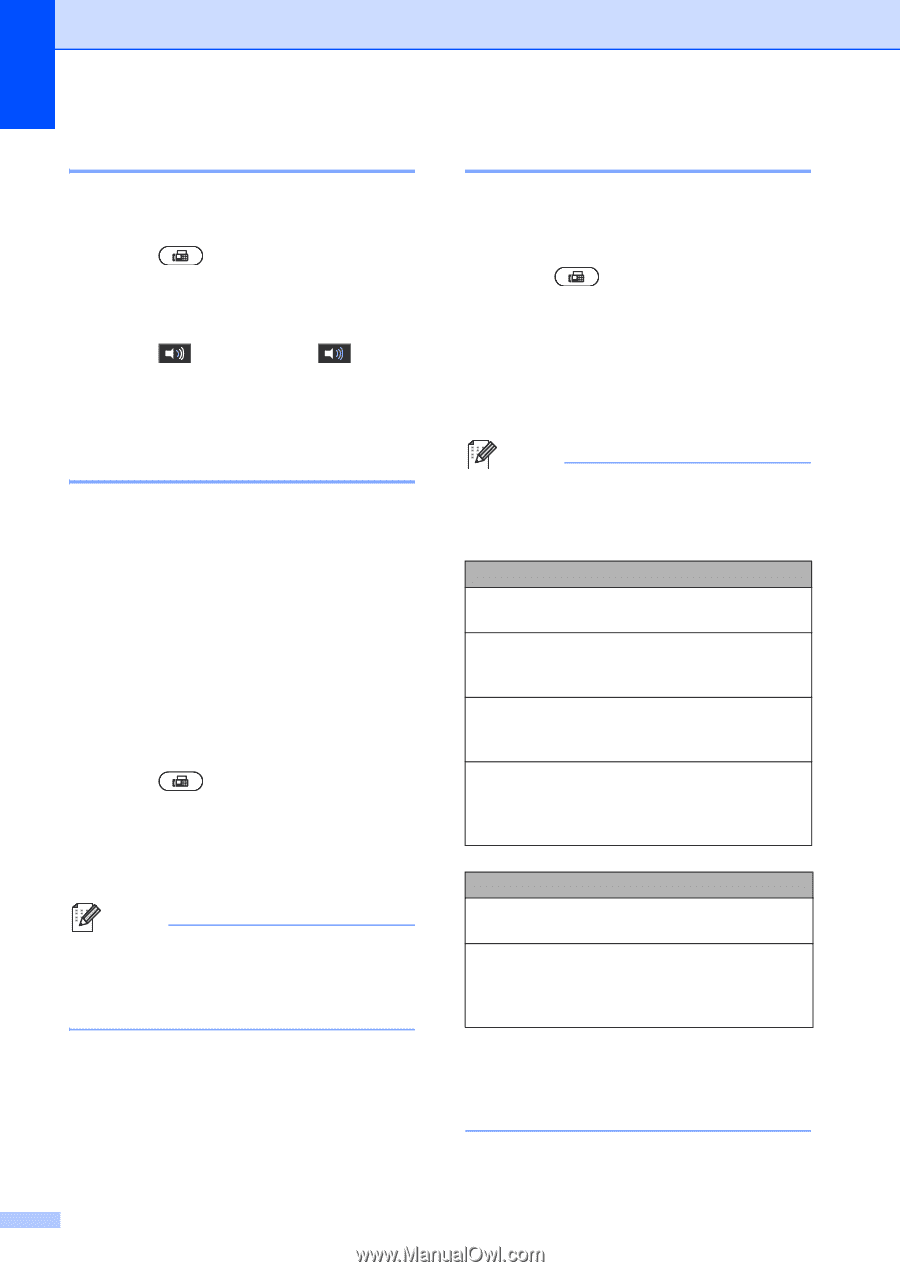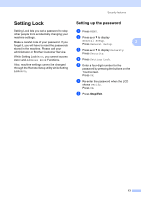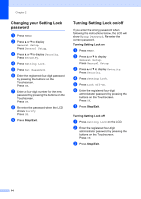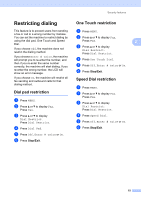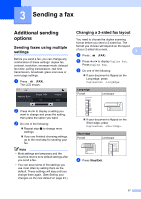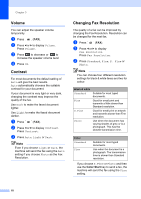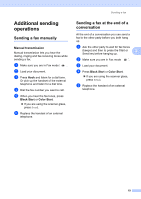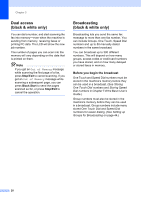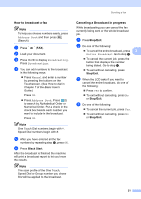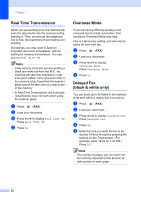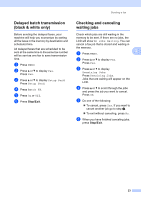Brother International MFC-9970CDW Advanced Users Manual - English - Page 24
Volume, Contrast, Changing Fax Resolution, Color Start
 |
UPC - 012502625131
View all Brother International MFC-9970CDW manuals
Add to My Manuals
Save this manual to your list of manuals |
Page 24 highlights
Chapter 3 Volume 3 You can adjust the speaker volume temporarily. a Press (FAX). b Press d or c to display Volume. Press Volume. c Press to decrease or to increase the speaker volume level. d Press OK. Contrast 3 For most documents the default setting of Auto will give the best results. Auto automatically chooses the suitable contrast for your document. If your document is very light or very dark, changing the contrast may improve the quality of the fax. Use Dark to make the faxed document lighter. Use Light to make the faxed document darker. a Press (FAX). b Press d or c to display Contrast. Press Contrast. c Press Auto, Light or Dark. Note Even if you choose Light or Dark, the machine will send the fax using the Auto setting if you choose Photo as the Fax Resolution. Changing Fax Resolution 3 The quality of a fax can be improved by changing the Fax Resolution. Resolution can be changed for the next fax. a Press (FAX). b Press d or c to display Fax Resolution. Press Fax Resolution. c Press Standard, Fine, S. Fine or Photo. Note You can choose four different resolution settings for black & white faxes and two for colour. Black & white Standard Fine S.Fine Photo Suitable for most typed documents. Good for small print and transmits a little slower than Standard resolution. Good for small print or artwork and transmits slower than Fine resolution. Use when the document has varying shades of grey or is a photograph. This has the slowest transmission time. Color Standard Fine Suitable for most typed documents. Use when the document is a photograph. The transmission time is slower than Standard resolution. If you choose S.Fine or Photo and then use the Color Start key to send a fax, the machine will send the fax using the Fine setting. 18