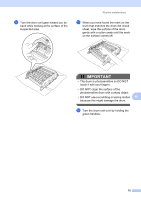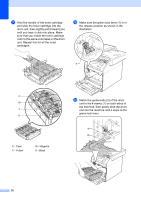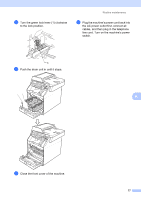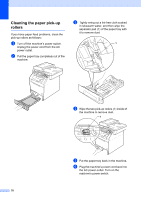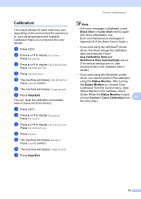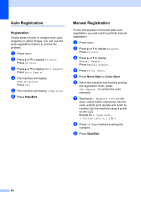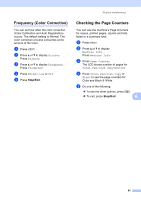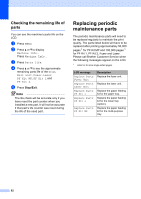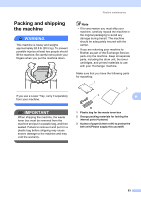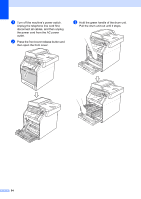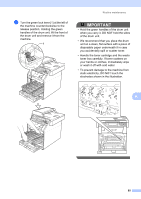Brother International MFC-9970CDW Advanced Users Manual - English - Page 86
Auto Registration
 |
UPC - 012502625131
View all Brother International MFC-9970CDW manuals
Add to My Manuals
Save this manual to your list of manuals |
Page 86 highlights
Auto Registration A Registration A If solid areas of color or images have cyan, magenta or yellow fringes, you can use the auto-registration feature to correct the problem. a Press MENU. b Press a or b to display Printer. Press Printer. c Press a or b to display Auto Regist.. Press Auto Regist.. d The machine will display Registration?. Press Yes. e The machine will display Completed. f Press Stop/Exit. Manual Registration A If color still appears incorrectly after autoregistration, you will need to perform manual registration. a Press MENU. b Press a or b to display Printer. Press Printer. c Press a or b to display Manual Regist.. Press Manual Regist.. d Press Print Chart. e Press Mono Start or Color Start. f When the machine has finished printing the registration chart, press Set Regist. to correct the color manually. g Starting at 1 Magenta Left on the chart, check which colored bar has the most uniform print density and enter its number into the machine using d and c on the LCD. Repeat for 2 Cyan Left, 3 Yellow Left, 4, 5, 6 to 9. h Press OK if you finished entering the numbers. i Press Stop/Exit. 80