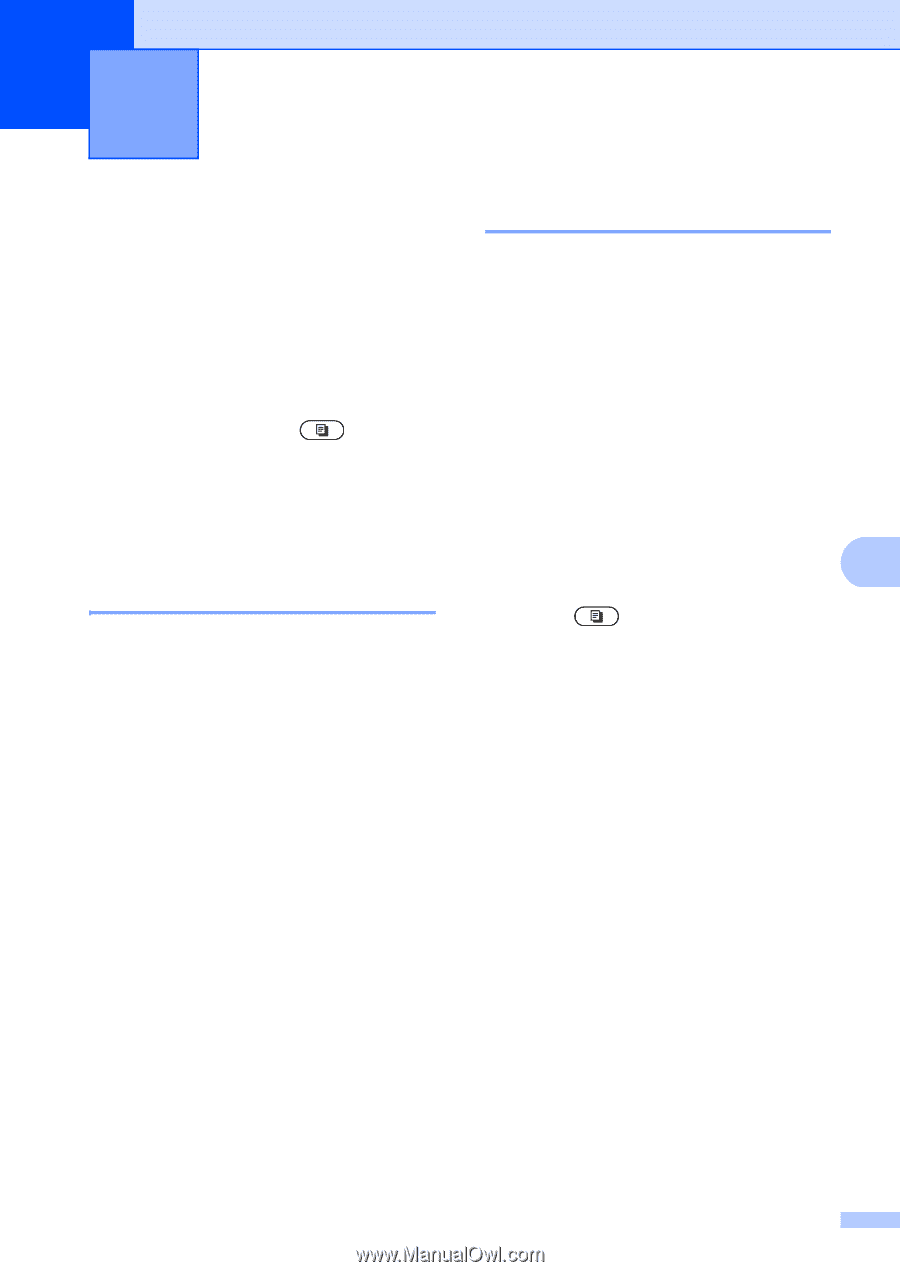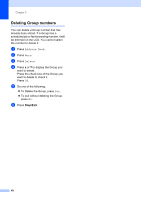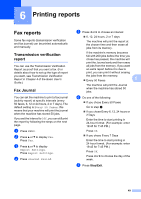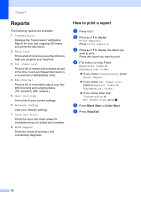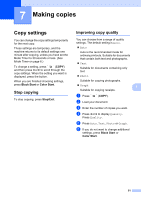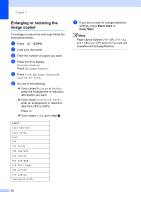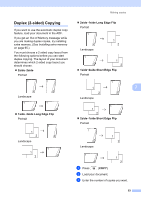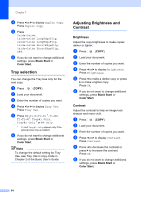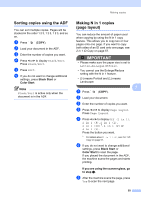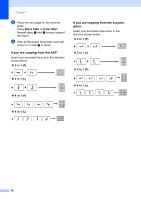Brother International MFC-9970CDW Advanced Users Manual - English - Page 57
Making copies, Copy settings, Stop copying, Improving copy quality
 |
UPC - 012502625131
View all Brother International MFC-9970CDW manuals
Add to My Manuals
Save this manual to your list of manuals |
Page 57 highlights
7 Making copies 7 Copy settings 7 You can change the copy settings temporarily for the next copy. These settings are temporary, and the machine returns to its default settings one minute after copying, unless you have set the Mode Timer to 30 seconds or less. (See Mode Timer on page 6.) To change a setting, press (COPY) and then press d or c to scroll through the copy settings. When the setting you want is displayed, press the button. When you are finished choosing settings, press Black Start or Color Start. Stop copying 7 To stop copying, press Stop/Exit. Improving copy quality 7 You can choose from a range of quality settings. The default setting is Auto. Auto Auto is the recommended mode for ordinary printouts. Suitable for documents that contain both text and photographs. Text Suitable for documents containing only text. Photo Suitable for copying photographs. Graph 7 Suitable for copying receipts. a Press (COPY). b Load your document. c Enter the number of copies you want. d Press d or c to display Quality. Press Quality. e Press Auto, Text, Photo or Graph. f If you do not want to change additional settings, press Black Start or Color Start. 51