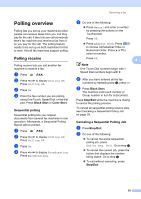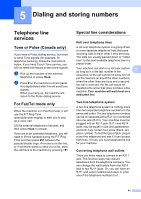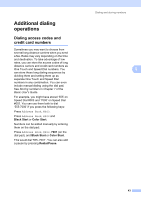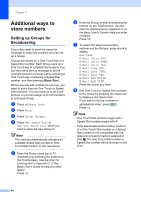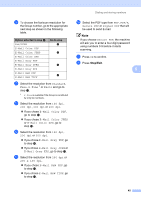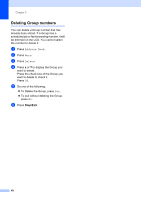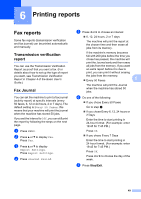Brother International MFC-9970CDW Advanced Users Manual - English - Page 50
Additional ways to store numbers, Setting up Groups for Broadcasting, Setting up Groups
 |
UPC - 012502625131
View all Brother International MFC-9970CDW manuals
Add to My Manuals
Save this manual to your list of manuals |
Page 50 highlights
Chapter 5 Additional ways to store numbers 5 Setting up Groups for Broadcasting 5 If you often want to send the same fax message to many fax numbers you can set up a Group. Groups are stored on a One Touch key or a Speed Dial number. Each Group uses up a One Touch key or a Speed Dial location. You can then send the fax message to all the numbers stored in a Group just by pressing a One Touch key or entering a Speed Dial number, and then pressing Black Start. Before you can add numbers to a Group, you need to store them as One Touch or Speed Dial numbers. You can have up to 20 small Groups, or you can assign up to 315 numbers to one large Group. a Press Address Book. b Press More. c Press Setup Groups. d Press Set Speed Dial or Set One Touch Dial which you want to store the new Group to. Note The machine automatically allocates an available Speed Dial number or One Touch Dial location to the new Group. e Enter the Group name (up to 15 characters) by pressing the buttons on the Touchscreen. Use the chart for Entering text in Appendix C of the Basic User's Guide to help you enter letters. Press OK. f Enter the Group number by pressing the buttons on the Touchscreen. Use the chart for Entering text in Appendix C of the Basic User's Guide to help you enter numbers. Press OK. g To select the telecommunication medium and the file type, press d or c to display Fax/IFAX, E-Mail Color PDF, E-Mail Color JPEG, E-Mail Color XPS, E-Mail Gray PDF, E-Mail Gray JPEG, E-Mail Gray XPS, E-Mail B&W PDF or E-Mail B&W TIFF. Press the option you want. h Add One Touch or Speed Dial numbers to the Group by pressing the check box to display a red check mark. If you want to list the numbers in alphabetical order, press . Press OK. Note • One Touch Dial numbers begin with l. Speed Dial numbers begin with #. • If the stored telecommunication medium of a One Touch Dial number or a Speed Dial number is not compatible with the telecommunication medium selected in step g, the One Touch Dial number or Speed Dial number will be dimmed on the LCD. 44