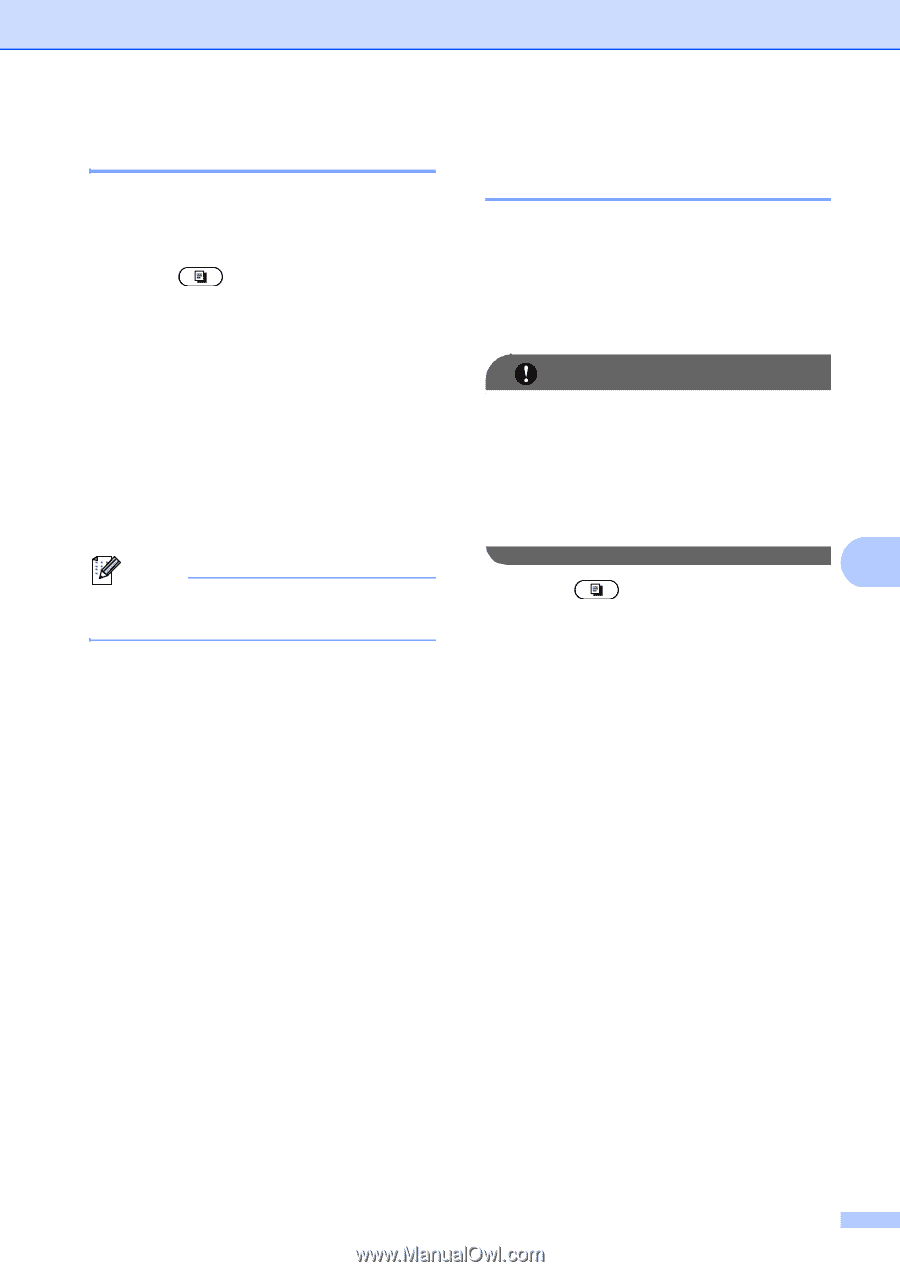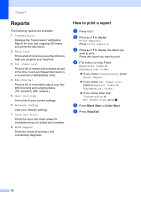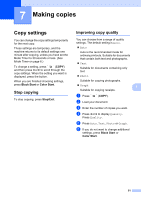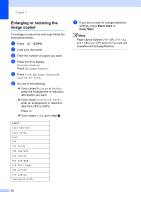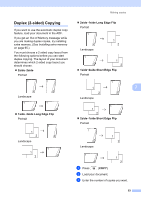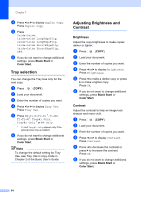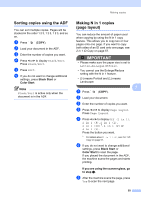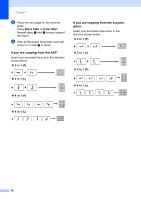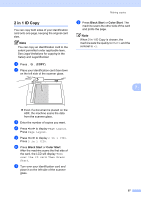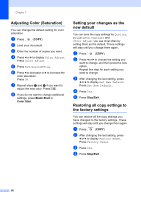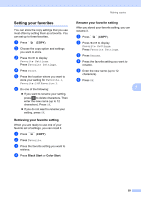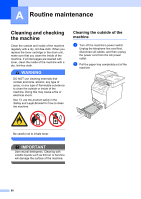Brother International MFC-9970CDW Advanced Users Manual - English - Page 61
Sorting copies using the ADF, Making N in 1 copies ( layout), Black Start, Color Start
 |
UPC - 012502625131
View all Brother International MFC-9970CDW manuals
Add to My Manuals
Save this manual to your list of manuals |
Page 61 highlights
Making copies Sorting copies using the ADF 7 You can sort multiple copies. Pages will be stacked in the order 1 2 3, 1 2 3, 1 2 3, and so on. a Press (COPY). b Load your document in the ADF. c Enter the number of copies you want. d Press d or c to display Stack/Sort. Press Stack/Sort. e Press Sort. f If you do not want to change additional settings, press Black Start or Color Start. Note Stack/Sort is active only when the document is in the ADF. Making N in 1 copies (page layout) 7 You can reduce the amount of paper used when copying by using the N in 1 copy feature. This allows you to copy two or four pages onto one page. If you want to copy both sides of an ID card onto one page, see 2 in 1 ID Copy on page 57. IMPORTANT • Please make sure the paper size is set to Letter, A4, Legal or Folio. • You cannot use the Enlarge/Reduce setting with the N in 1 feature. • (P) means Portrait and (L) means Landscape. 7 a Press (COPY). b Load your document. c Enter the number of copies you want. d Press d or c to display Page Layout. Press Page Layout. e Press d or c to display Off (1 in 1), 2 in 1 (P), 2 in 1 (L), 2 in 1 (ID) 1, 4 in 1 (P) or 4 in 1 (L). Press the button you want. 1 For details about 2 in 1 (ID), see 2 in 1 ID Copy on page 57. f If you do not want to change additional settings, press Black Start or Color Start to scan the page. If you placed the document in the ADF, the machine scans the pages and starts printing. If you are using the scanner glass, go to step g. g After the machine scans the page, press Yes to scan the next page. 55