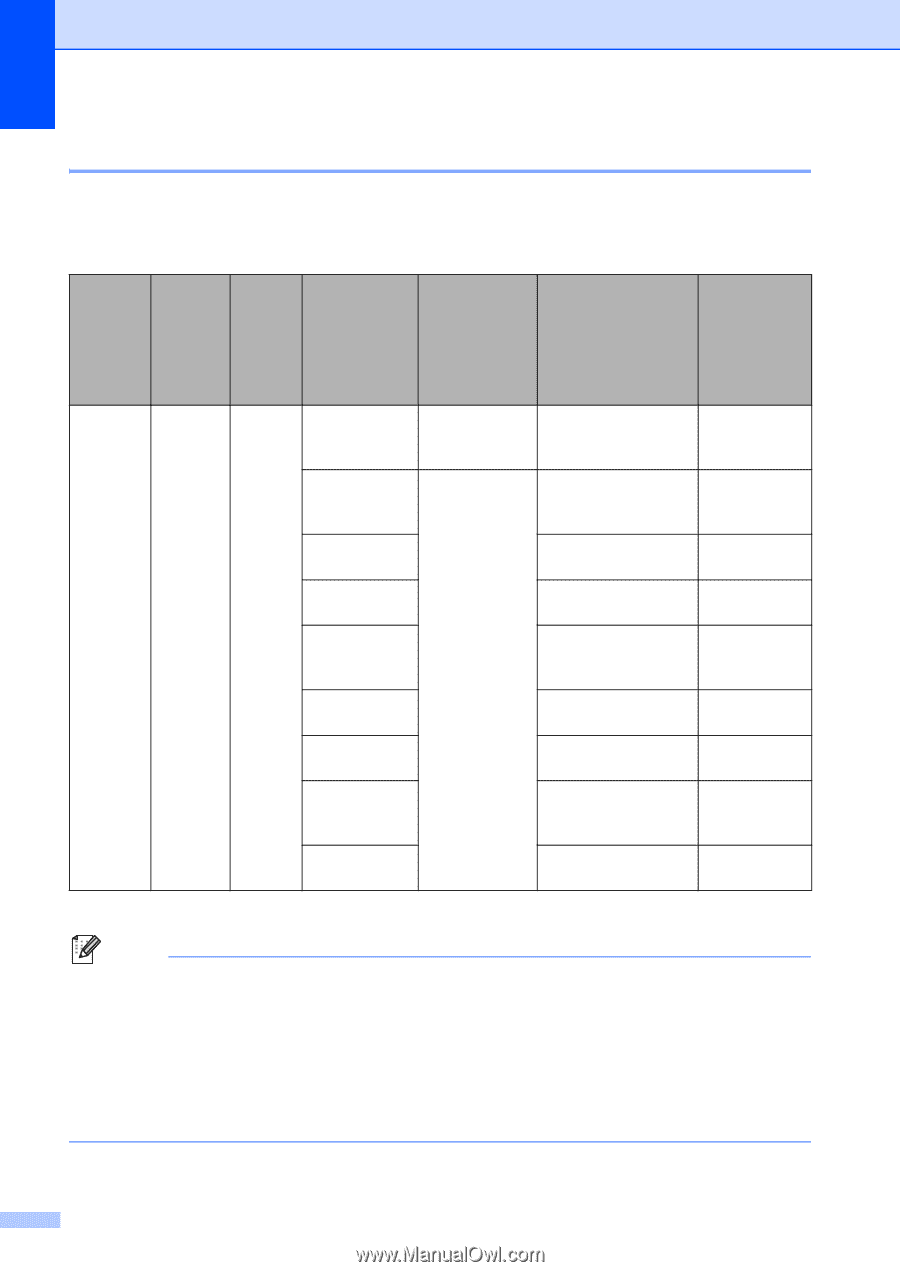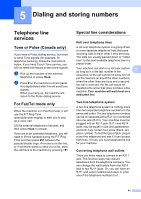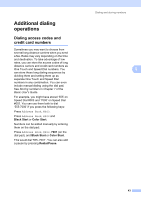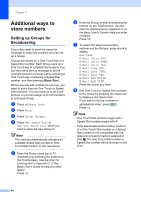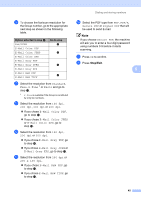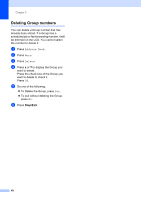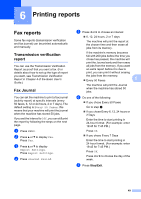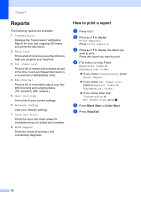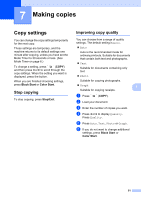Brother International MFC-9970CDW Advanced Users Manual - English - Page 52
Options for Setting Up Groups, Con Signed PDF Settings, Administrator Settings - user guide pdf
 |
UPC - 012502625131
View all Brother International MFC-9970CDW manuals
Add to My Manuals
Save this manual to your list of manuals |
Page 52 highlights
Chapter 5 Options for Setting Up Groups 5 The following chart shows the selections for setting up Group numbers. When you store numbers, the LCD instructs you to choose from the options shown in the following steps. Step 1 Step 2 Enter Enter Group Group Location Name Step 3 Enter Name Step 4 Select Registration Type One Touch or Speed Dial (Name) (1 to 40) Fax/IFAX Press OK E-Mail Color PDF E-Mail Color JPEG E-Mail Color XPS E-Mail Gray PDF E-Mail Gray JPEG E-Mail Gray XPS E-Mail B&W PDF E-Mail B&W TIFF Step 5 Step 6 Step 7 Add Stored One Touch and Speed Dial Numbers to the Group Select Resolution Select File Type Fax Number or Standard, Fine, - E-mail Address S.Fine 1, Photo E-mail Address 100 dpi, 200 dpi, 300 dpi, 600 dpi 100 dpi, 200 dpi, 300 dpi, 600 dpi 100 dpi, 200 dpi, 300 dpi, 600 dpi 100 dpi, 200 dpi, 300 dpi 100 dpi, 200 dpi, 300 dpi 100 dpi, 200 dpi, 300 dpi 200 dpi, 200 x 100 dpi 200 dpi, 200 x 100 dpi PDF, PDF/A, Secure PDF, Signed PDF - - PDF, PDF/A, Secure PDF, Signed PDF - - PDF, PDF/A, Secure PDF, Signed PDF - 1 S.Fine does not appear if you add an E-mail address in step 5. Note • If you choose Signed PDF, you must install a certificate to your machine using Web Based Management. Choose Configure Signed PDF Settings from Administrator Settings in Web Based Management. For how to install a certificate, see the Network User's Guide. • PDF/A is a PDF file format intended for long-term archiving. This format contains all the necessary information to be able to reproduce the document after long-term storage. • A Signed PDF helps prevent data tampering and the impersonation of an author by including a digital certificate within the document. 46