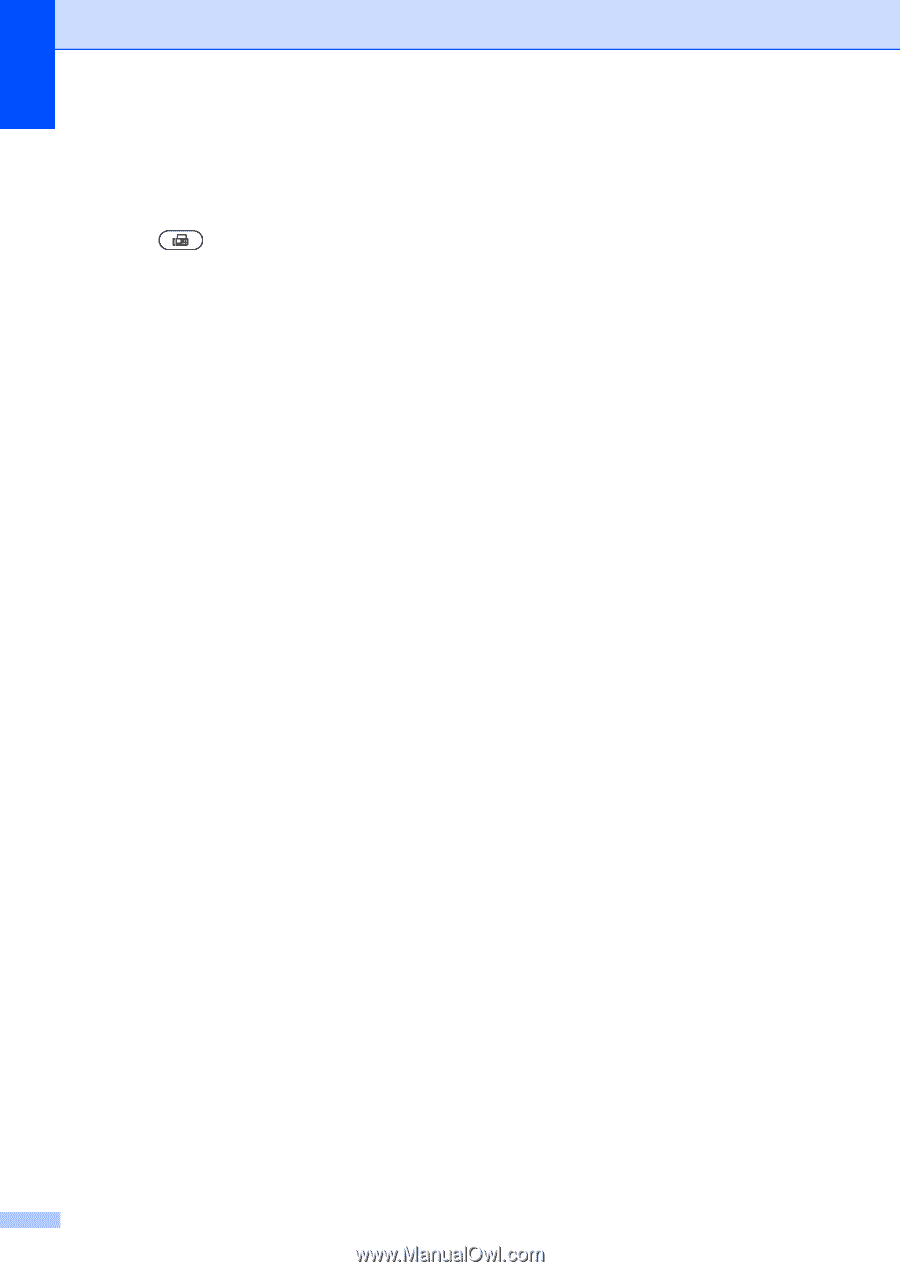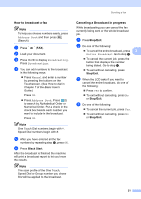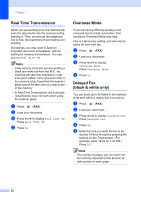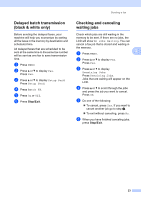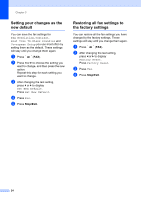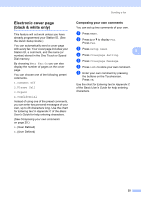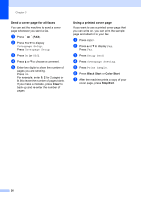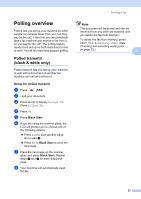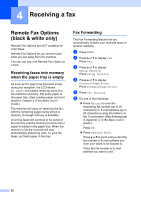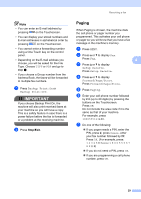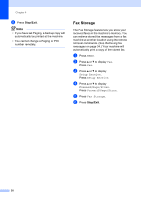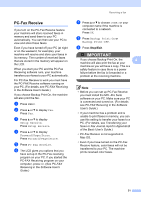Brother International MFC-9970CDW Advanced Users Manual - English - Page 32
Send a cover for all faxes, Using a printed cover Clear, Black Start, Color Start
 |
UPC - 012502625131
View all Brother International MFC-9970CDW manuals
Add to My Manuals
Save this manual to your list of manuals |
Page 32 highlights
Chapter 3 Send a cover page for all faxes 3 You can set the machine to send a cover page whenever you send a fax. a Press (FAX). b Press d or c to display Coverpage Setup. Press Coverpage Setup. c Press On (or Off). d Press a or b to choose a comment. e Enter two digits to show the number of pages you are sending. Press OK. For example, enter 0, 2 for 2 pages or 0, 0 to leave the number of pages blank. If you make a mistake, press Clear to back up and re-enter the number of pages. Using a printed cover page 3 If you want to use a printed cover page that you can write on, you can print the sample page and attach it to your fax. a Press MENU. b Press a or b to display Fax. Press Fax. c Press Setup Send. d Press Coverpage Setting. e Press Print Sample. f Press Black Start or Color Start. g After the machine prints a copy of your cover page, press Stop/Exit. 26