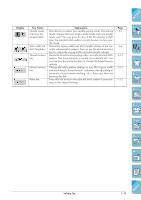Brother International ULT-2003D Users Manual - English - Page 27
Using the LCD Display, Adjusting Screen Brightness
 |
View all Brother International ULT-2003D manuals
Add to My Manuals
Save this manual to your list of manuals |
Page 27 highlights
Using the LCD Display CONTENTS Press a key with your finger to select the stitch pattern, or to select a 1 - machine function, or operation indicated on the key. CAUTION Only touch the screen with your finger or the included touch pen. Do not use a sharp pencil, screwdriver, or other hard or sharp object. It is not necessary to press hard on the screen. Pressing too hard or using a sharp object may damage the screen. 2 - 3 - 4 - 5 - Adjusting Screen Brightness 6 - CAUTION • All or part of the screen may sometimes become darker or lighter because of changes in the air temperature or other changes in the environment around the screen. This is normal and is not a sign of malfunction. Adjust the screen if it is difficult to read. • The screen may be dark immediately after turning on the power. This is a function of the LCD back light screen, and it is not a sign of malfunction. The screen will return to its normal level of brightness after approximately 10 minutes. • If you are not directly in front of the machine when you view the LCD, the colors may appear to change or the screen may be difficult to see. This is a characteristic of the LCD, and not a sign of damage or malfunction. For best results operate the screen while sitting in front of the machine. 7 - 8 - 9 - ?! 1-16 Setting Up Index