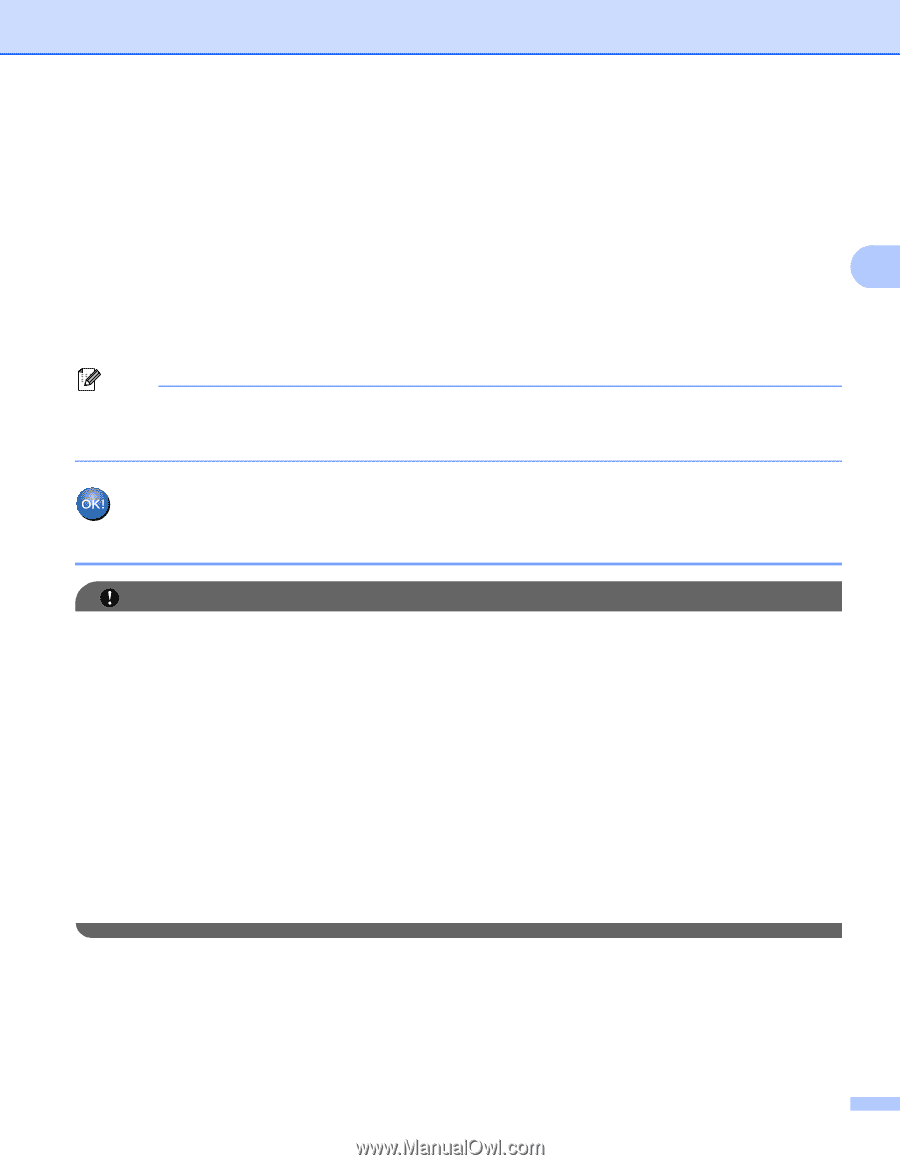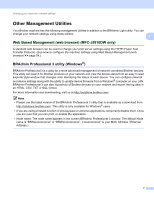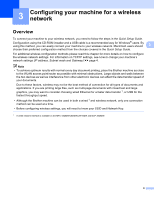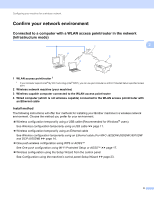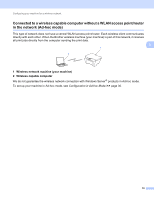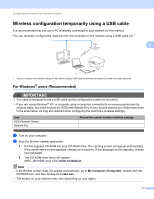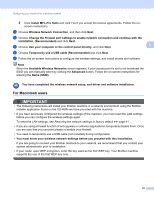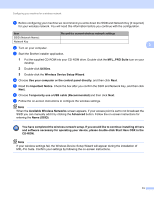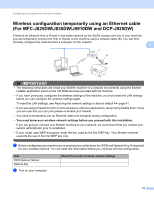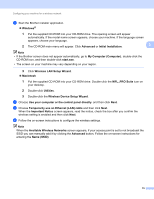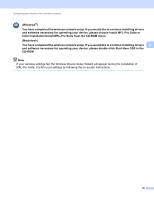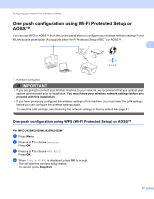Brother International MFC-J5910DW Network Users Manual - English - Page 16
For Macintosh users - drivers
 |
View all Brother International MFC-J5910DW manuals
Add to My Manuals
Save this manual to your list of manuals |
Page 16 highlights
Configuring your machine for a wireless network 3 Click Install MFL-Pro Suite and click Yes if you accept the license agreements. Follow the on- screen instructions. c Choose Wireless Network Connection, and then click Next. d Choose Change the Firewall port settings to enable network connection and continue with the installation. (Recommended) and click Next. e Choose Use your computer or the control panel directly. and click Next. 3 f Choose Temporarily use a USB cable (Recommended) and click Next. g Follow the on-screen instructions to configure the wireless settings, and install drivers and software. Note When the Available Wireless Networks screen appears, if your access point is set to not broadcast the SSID you can manually add it by clicking the Advanced button. Follow the on-screen instructions for entering the Name (SSID). You have completed the wireless network setup, and driver and software installation. For Macintosh users 3 IMPORTANT • The following instructions will install your Brother machine in a network environment using the Brother installer application found on the CD-ROM we have provided with the machine. • If you have previously configured the wireless settings of the machine, you must reset the LAN settings before you can configure the wireless settings again. To reset the LAN settings, see Restoring the network settings to factory default uu page 41. • If you are using a firewall function of anti-spyware or antivirus applications, temporarily disable them. Once you are sure that you can print please re-enable your firewall. • You need to temporarily use a USB cable (not included) during configuration. • You must know your wireless network settings before you proceed with this installation. If you are going to connect your Brother machine to your network, we recommend that you contact your system administrator prior to installation. • If your router uses WEP encryption, enter the key used as the first WEP key. Your Brother machine supports the use of the first WEP key only. 12