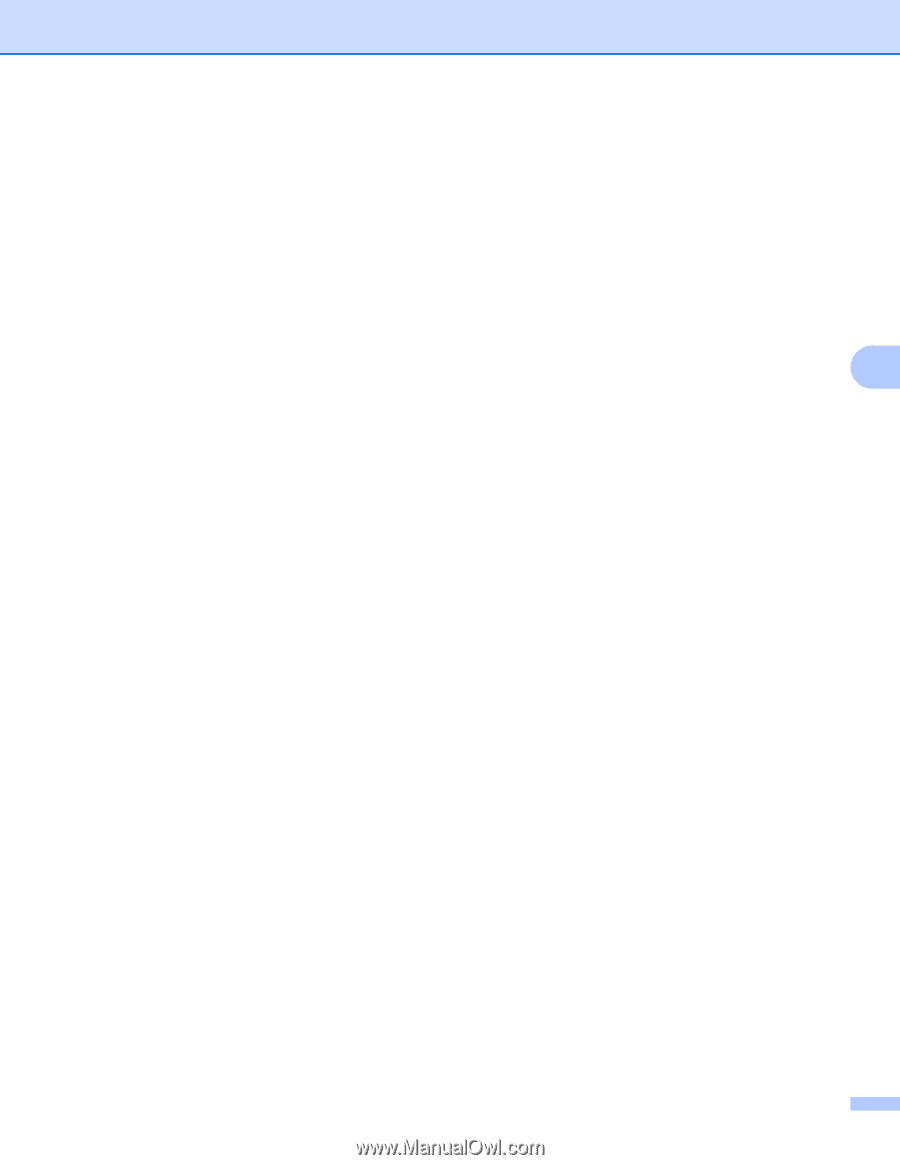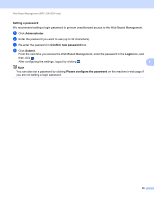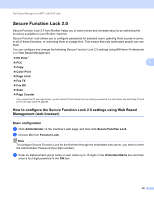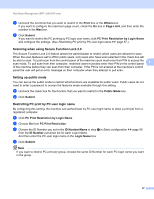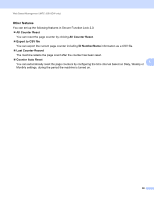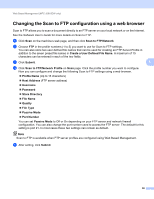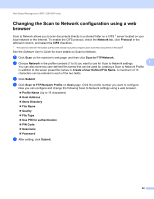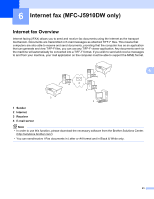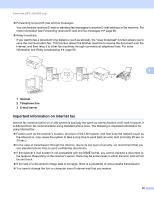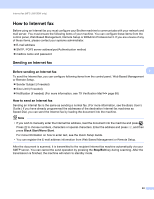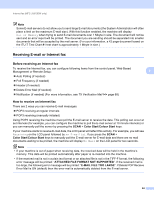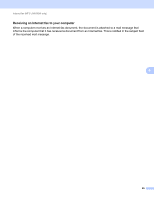Brother International MFC-J5910DW Network Users Manual - English - Page 64
Changing the Scan to Network configuration using a web browser - printers
 |
View all Brother International MFC-J5910DW manuals
Add to My Manuals
Save this manual to your list of manuals |
Page 64 highlights
Web Based Management (MFC-J5910DW only) Changing the Scan to Network configuration using a web browser 5 Scan to Network allows you to scan documents directly to a shared folder on a CIFS 1 server located on your local network or the Internet. To enable the CIFS protocol, check the Network tab, click Protocol in the left-hand column, and select the CIFS checkbox. 1 The Common Internet File System (CIFS) is the standard way that computer users share files and printers in Windows®. See the Software User's Guide for more details on Scan to Network. a Click Scan on the machine's web page, and then click Scan to FTP/Network. b Choose Network in the profile numbers (1 to 5) you want to use for Scan to Network settings. 5 You can also store two user defined file names that can be used for creating a Scan to Network Profile in addition to the seven preset file names in Create a User Defined File Name. A maximum of 15 characters can be entered in each of the two fields. c Click Submit. d Click Scan to FTP/Network Profile on Scan page. Click the profile number you want to configure. Now you can configure and change the following Scan to Network settings using a web browser. Profile Name (Up to 15 characters) Host Address Store Directory File Name Quality File Type Use PIN for authentication PIN Code Username Password e After setting, click Submit. 60