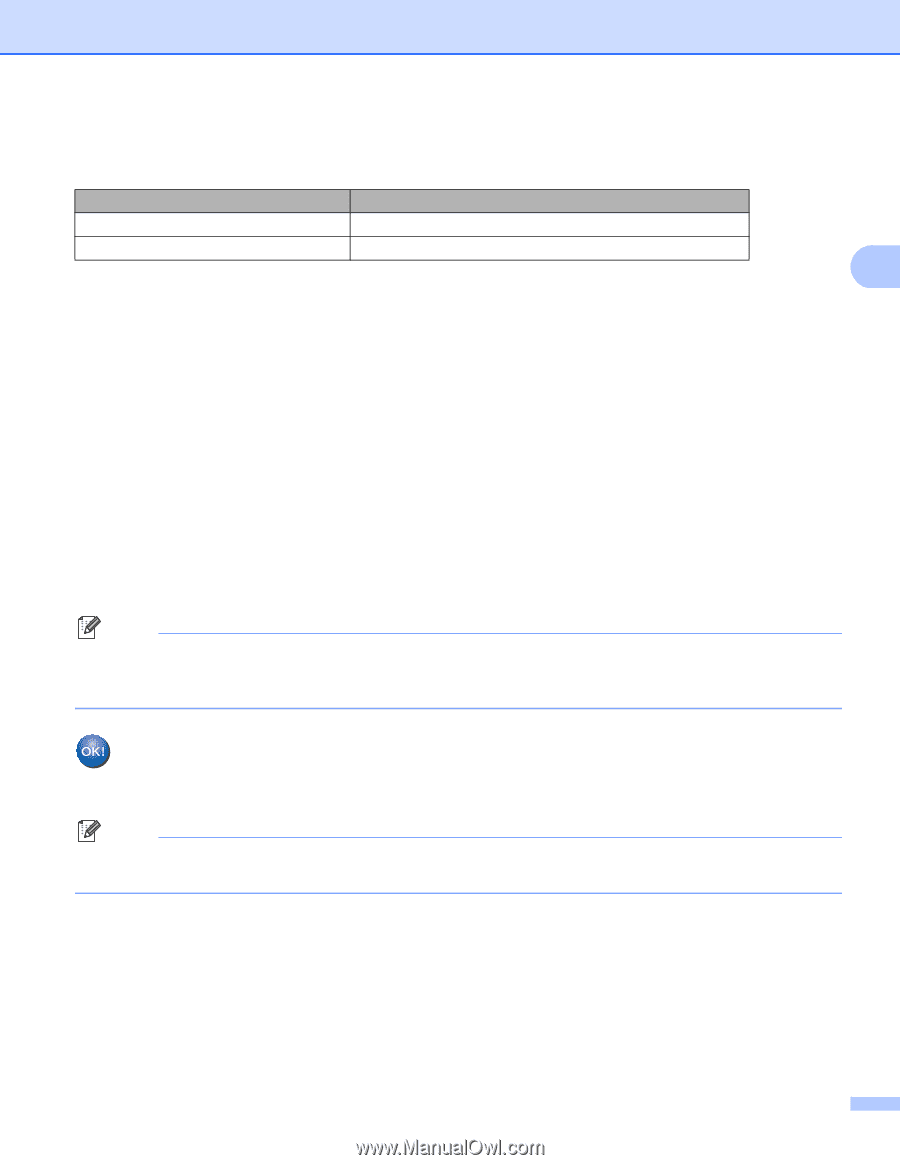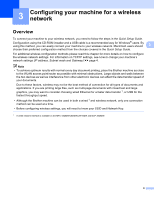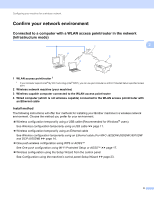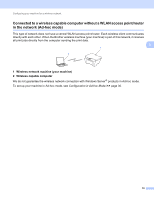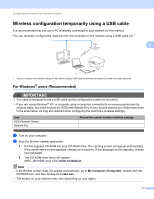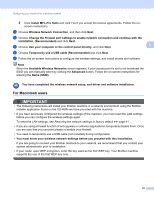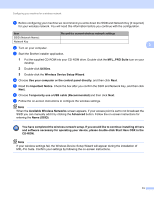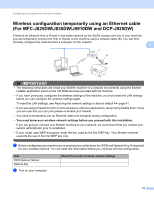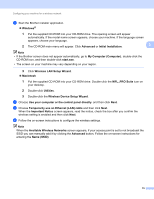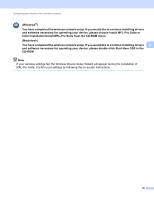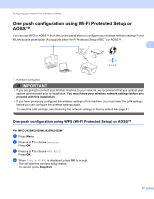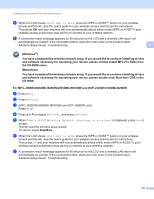Brother International MFC-J5910DW Network Users Manual - English - Page 17
Wireless Device Setup Wizard, MFL_PRO Suite - cable
 |
View all Brother International MFC-J5910DW manuals
Add to My Manuals
Save this manual to your list of manuals |
Page 17 highlights
Configuring your machine for a wireless network a Before configuring your machine we recommend you write down the SSID and Network Key (if required) for your wireless network. You will need this information before you continue with the configuration. Item Record the current wireless network settings SSID (Network Name): Network Key 3 b Turn on your computer. c Start the Brother installer application. 1 Put the supplied CD-ROM into your CD-ROM drive. Double-click the MFL_PRO Suite icon on your desktop. 2 Double-click Utilities. 3 Double-click the Wireless Device Setup Wizard. d Choose Use your computer or the control panel directly. and then click Next. e Read the Important Notice. Check the box after you confirm the SSID and Network Key, and then click Next. f Choose Temporarily use a USB cable (Recommended) and then click Next. g Follow the on-screen instructions to configure the wireless settings. Note When the Available Wireless Networks screen appears, if your access point is set to not broadcast the SSID you can manually add it by clicking the Advanced button. Follow the on-screen instructions for entering the Name (SSID). You have completed the wireless network setup. If you would like to continue installing drivers and software necessary for operating your device, please double-click Start Here OSX in the CD-ROM. Note If your wireless settings fail, the Wireless Device Setup Wizard will appear during the installation of MFL-Pro Suite. Confirm your settings by following the on-screen instructions. 13