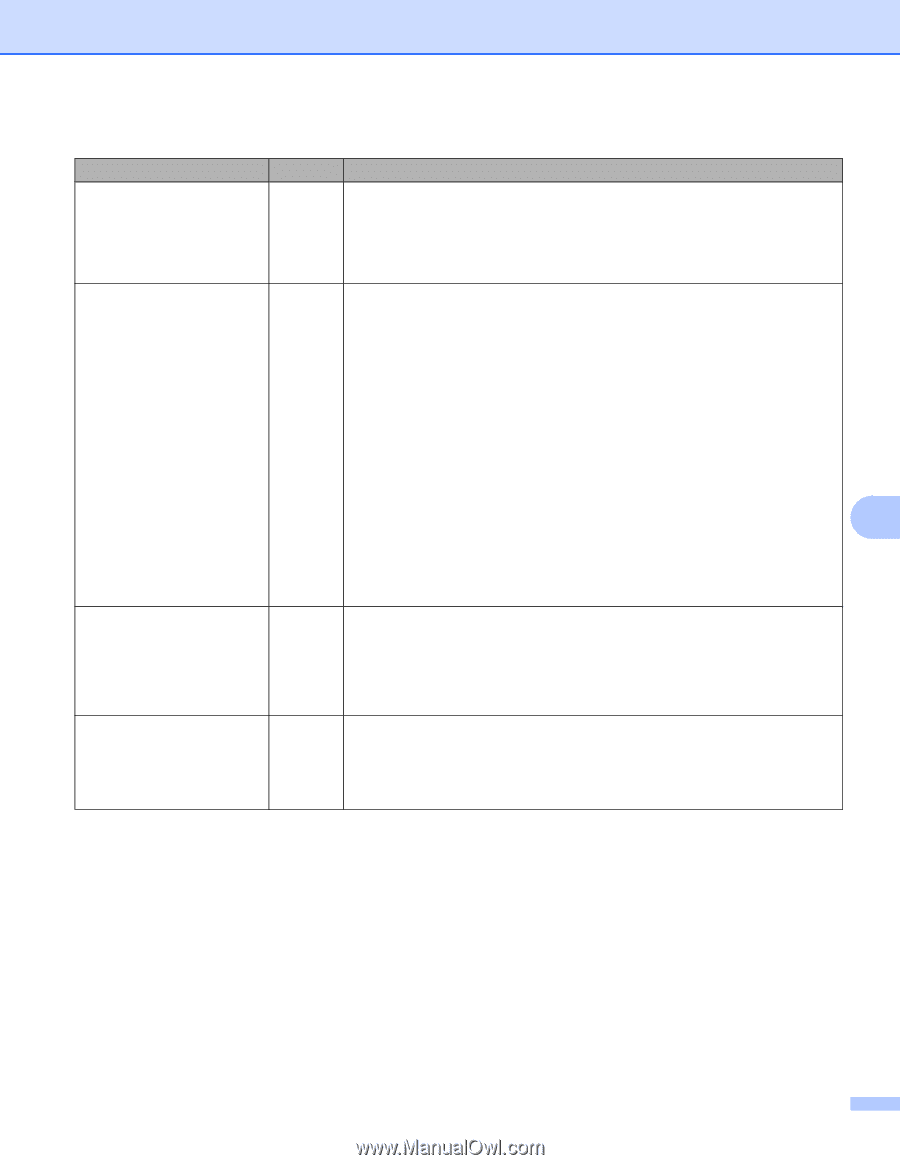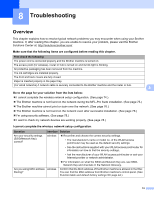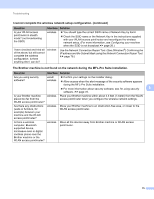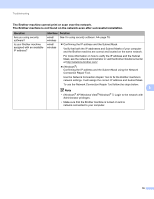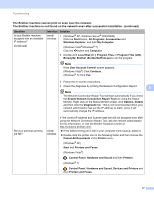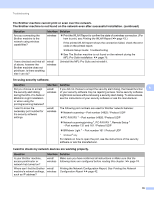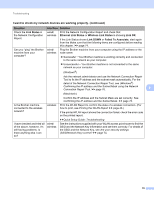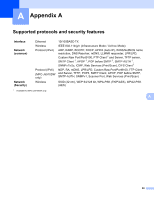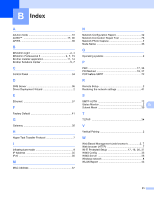Brother International MFC-J5910DW Network Users Manual - English - Page 83
Link Status, Ethernet Link Status, Wireless Link Status, Link OK, Link DOWN, Failed To Associate - problems
 |
View all Brother International MFC-J5910DW manuals
Add to My Manuals
Save this manual to your list of manuals |
Page 83 highlights
Troubleshooting I want to check my network devices are working properly. (continued) Question Check the Link Status in the Network Configuration Report. Can you "ping" the Brother machine from your computer? Interface Solution wired/ Print the Network Configuration Report and check that wireless Ethernet Link Status or Wireless Link Status is showing Link OK. If the Link Status shows Link DOWN or Failed To Associate, start again from the Make sure that the following items are configured before reading this chapter. uu page 74. wired/ Ping the Brother machine from your computer using the IP address or the wireless node name. Successful i Your Brother machine is working correctly and connected to the same network as your computer. Unsuccessful i Your Brother machine is not connected to the same network as your computer. (Windows®) Ask the network administrator and use the Network Connection Repair Tool to fix the IP address and the subnet mask automatically. For the detail of the Network Connection Repair Tool, see (Windows®) Confirming the IP address and the Subnet Mask using the Network Connection Repair Tool. uu page 76. 8 (Macintosh) Confirm the IP address and the Subnet Mask are set correctly. See Confirming the IP address and the Subnet Mask. uu page 76. Is the Brother machine connected to the wireless network? wireless Print the WLAN Report to confirm the state of a wireless connection. (For how to print, see Printing the WLAN Report uu page 43.) If the printed WLAN report shows the connection failed, check the error code on the printed report. uuQuick Setup Guide: Troubleshooting I have checked and tried all of the above, however, I'm still having problems. Is there anything else I can do? wired/ wireless See the instructions supplied with your WLAN access point/router to find the SSID and the Network Key information and set them correctly. For details of the SSID and the Network Key, see Are your security settings (SSID/Network Key) correct? uu page 74. 79