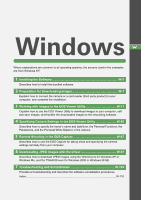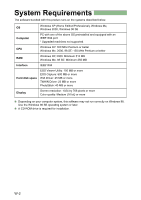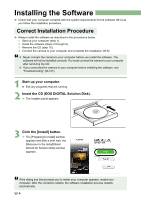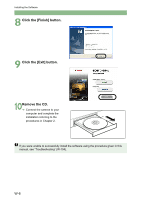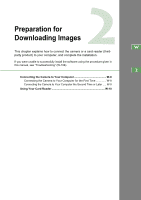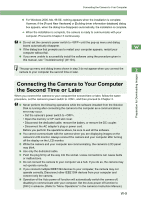Canon EOS 20D EOS DIGITAL Software Instruction Manual (EOS Viewer Utility 1.2. - Page 10
Installing the Software
 |
UPC - 013803044430
View all Canon EOS 20D manuals
Add to My Manuals
Save this manual to your list of manuals |
Page 10 highlights
Installing the Software O Check that your computer complies with the system requirements for the software (W-2) as you follow the installation procedure. Correct Installation Procedure O Always install the software as described in the procedures below. 1 Start up your computer (step 1). 2 Install the software (steps 2 through 9). 3 Remove the CD (step 10). 4 Connect the camera to your computer and complete the installation (W-8). O Never connect the camera to your computer before you install the software. The software will not be installed correctly. You must connect the camera to your computer after removing the CD. O If you connected the camera to your computer before installing the software, see "Troubleshooting" (W-107). 1 Start up your computer. O Exit any programs that are running. 2 Insert the CD (EOS DIGITAL Solution Disk). ¿ The Installer panel appears. 3 Click the [Install] button. ¿ The [Preparing to Install] window appears and after a brief wait, the [Welcome to the InstallShield Wizard for Solution Disk] window appears. If the dialog box that prompts you to restart your computer appears, restart your computer. After the computer restarts, the software installation process restarts automatically. W-4