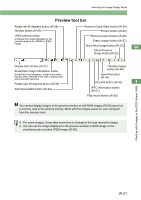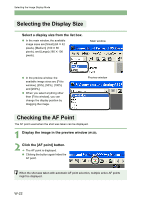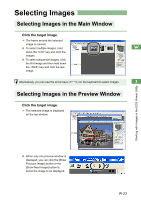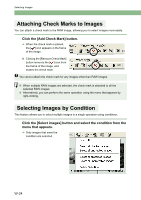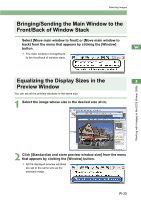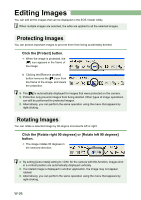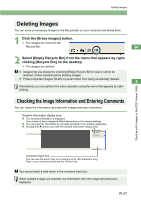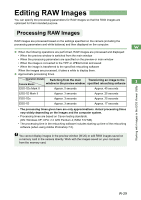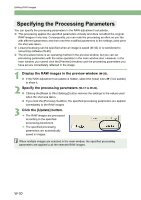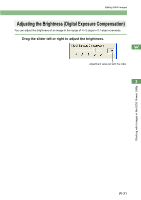Canon EOS 20D EOS DIGITAL Software Instruction Manual (EOS Viewer Utility 1.2. - Page 32
Editing Images
 |
UPC - 013803044430
View all Canon EOS 20D manuals
Add to My Manuals
Save this manual to your list of manuals |
Page 32 highlights
Editing Images You can edit all the images that can be displayed in the EOS Viewer Utility. When multiple images are selected, the edits are applied to all the selected images. Protecting Images You can protect important images to prevent them from being accidentally deleted. Click the [Protect] button. ¿ When the image is protected, the [ ] icon appears in the frame of the image. O Clicking the [Remove protect] button removes the [ ] icon from the frame of the image, and clears the protection. O The [ ] is automatically displayed for images that were protected on the camera. O Protection only prevents images from being deleted. Other types of image operations can still be performed for protected images. O Alternatively, you can perform the same operation using the menu that appears by right-clicking. Rotating Images You can rotate a selected image by 90-degree increments left or right. Click the [Rotate right 90 degrees] or [Rotate left 90 degrees] button. ¿ The image rotates 90 degrees in the selected direction. O By setting [Auto rotate] setting to for the camera with this function, images shot in a vertical position are automatically displayed vertically. O If a rotated image is displayed in another application, the image may not appear rotated. O Alternatively, you can perform the same operation using the menu that appears by right-clicking. W-26