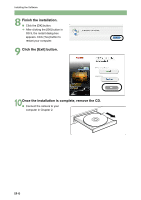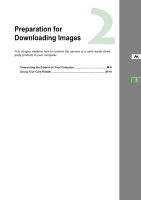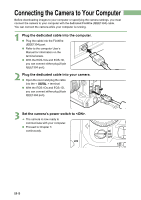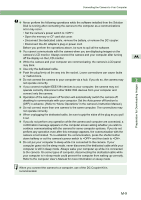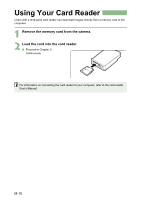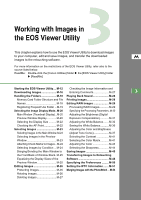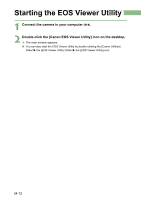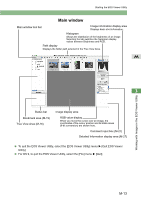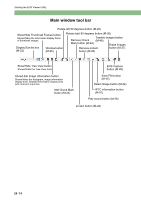Canon EOS 20D EOS DIGITAL Software Instruction Manual (EOS Viewer Utility 1.2. - Page 129
Selecting the Image Display Mode..M-20
 |
UPC - 013803044430
View all Canon EOS 20D manuals
Add to My Manuals
Save this manual to your list of manuals |
Page 129 highlights
Working with Images in the EOS Viewer Utility This chapter explains how to use the EOS Viewer Utility to download images to your computer, edit and save images, and transfer the downloaded M images to the retouching software. For more information on the restrictions of the EOS Viewer Utility, refer also to the source listed below. ReadMe: Double-click the [Canon Utilities] folder X the [EOS Viewer Utility] folder X [ReadMe]. Starting the EOS Viewer Utility.... M-12 Checking the Image Information and Downloading Images M-16 Entering Comments M-27 3 Handling the Folders M-18 Playing Back Sound M-28 Memory Card Folder Structure and File Printing Images M-28 Names M-18 Editing RAW Images M-29 Registering Frequent Use Folder ...M-19 Processing RAW Images M-29 Selecting the Image Display Mode..M-20 Specifying the Processing Parameters..M-30 Main Window (Thumbnail Display)...M-20 Adjusting the Brightness (Digital Preview Window Display M-20 Exposure Compensation M-31 Selecting the Display Size .......... M-22 Adjusting the White Balance....... M-32 Checking the AF Point M-22 Saving the White Balance........... M-36 Selecting Images M-23 Adjusting the Color and Brightness Selecting Images in the Main Window.M-23 (Adjust Tone Curve M-37 Selecting Images in the Preview Selecting the Contrast M-41 Window M-23 Selecting the Color Matrix........... M-41 Attaching Check Marks to Images...M-24 Adjusting the Color M-43 Selecting Images by Condition ... M-24 Selecting the Sharpness M-44 Bringing/Sending the Main Window to Saving Images M-45 the Front/Back of Window Stack. M-25 Transferring Images to Retouching Equalizing the Display Sizes of the Software M-48 Preview Window M-25 Specifying the Preferences ......... M-50 Editing Images M-26 Setting the IPTC Information ....... M-51 Protecting Images M-26 Merging Images with the PhotoStitch ... M-54 Rotating Images M-26 Deleting Images M-27