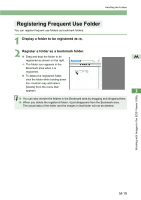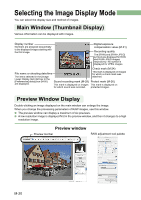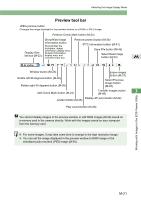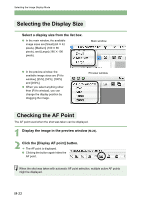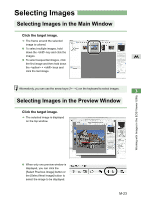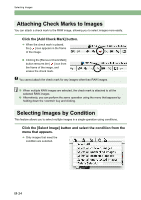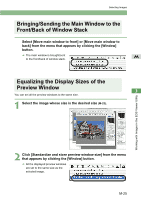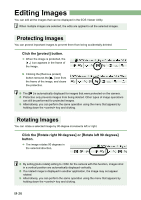Canon EOS 20D EOS DIGITAL Software Instruction Manual (EOS Viewer Utility 1.2. - Page 139
Add Check Mark button M-24
 |
UPC - 013803044430
View all Canon EOS 20D manuals
Add to My Manuals
Save this manual to your list of manuals |
Page 139 highlights
Selecting the Image Display Mode Preview tool bar JPEG preview button Changes the image displayed in the preview window to a RAW or JPEG image. Remove Check Mark button (M-24) Show/Hide Image Remove protect button (M-26) Information button Shows/hides the IPTC information button (M-51) Display Size list box (M-22) histogram, image information dispaly area, Detailed Information display area, and comment input box. Save File button (M-45) Select Next Image button (M-23) M Window button (M-25) Rotate left 90 degrees button (M-26) Rotate right 90 degrees button (M-26) Erase images button (M-27) Select Previous Image button (M-23) Add Check Mark button (M-24) Transfer images button 3 (M-48) Display AF point button (M-22) protect button (M-26) Play sound button (M-28) You cannot display images in the preview window or edit RAW images (M-29) saved on a memory card in the camera directly. Work with the images saved on your computer from the memory card. O For some images, it may take some time to change to the high resolution image. O You can set the image displayed in the preview window to RAW image or the simultaneously recorded JPEG image (M-50). Working with Images in the EOS Viewer Utility M-21