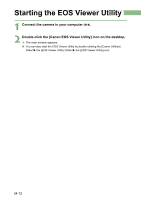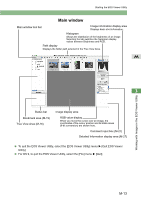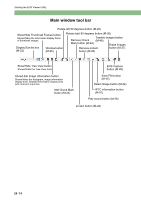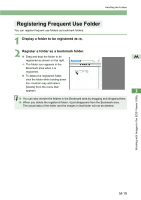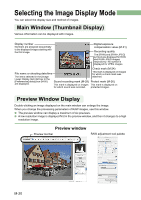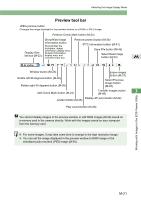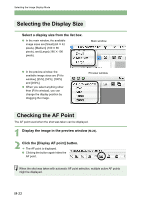Canon EOS 20D EOS DIGITAL Software Instruction Manual (EOS Viewer Utility 1.2. - Page 135
Click the copied folder.
 |
UPC - 013803044430
View all Canon EOS 20D manuals
Add to My Manuals
Save this manual to your list of manuals |
Page 135 highlights
Downloading Images 4 Click the copied folder. ¿ The images in the folder are displayed. O Before disconnecting the camera from the computer, quit the EOS Viewer Utility, set the camera's power switch to , and then disconnect the dedicated cable. M Working with Images in the EOS Viewer Utility O You cannot display images in the preview window (M-20) or edit RAW images (M-29) saved on a memory card in the camera directly. Work with the images saved on your computer from the memory card. O You cannot use the camera while displaying images on the camera. O By setting [Auto rotate] setting to for the camera with this function, images shot 3 in a vertical position are automatically displayed vertically. O If the selected folder contains a large number of images, there may be a short delay before the images appear. O For displaying images saved in a third-party card reader, follow the same procedure to download the target folder to your computer. Supported Image Formats The images below can be displayed with the EOS Viewer Utility. Image Format RAW images taken with the EOS-1Ds Mark II, EOS-1D Mark II and EOS 20D RAW images taken with the EOS-1Ds and EOS-1D RAW images taken with the EOS 10D, DIGITAL REBEL/300D DIGITAL, D60 and D30 JPEG images conforming with the Exif 2.2, 2.21 standard* TIFF images conforming with the Exif standard* File Extension .CR2 .TIF .CRW .JPG/.JPEG .TIF/.TIFF * Includes TIFF and JPEG images converted from RAW images and saved with the EOS Viewer Utility. O Images that cannot be displayed appear as a question mark [?]. O The images that are processed on your computer after being shot or the images whose file name is changed may not be displayed properly. M-17