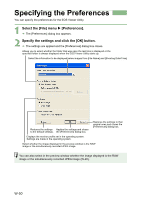Canon EOS 20D EOS DIGITAL Software Instruction Manual (EOS Viewer Utility 1.2. - Page 60
Merging Images with the PhotoStitch
 |
UPC - 013803044430
View all Canon EOS 20D manuals
Add to My Manuals
Save this manual to your list of manuals |
Page 60 highlights
Merging Images with the PhotoStitch You can merge multiple JPEG images to create a panorama shot. 1 Click the [Start] button X select [All Programs] ([Programs] in other versions of Windows) X [Canon Utilities] X [PhotoStitch] X [PhotoStitch]. ¿ [PhotoStitch Launcher] appears. 2 Click the [Merge Images] button. ¿ The PhotoStitch starts up. O Follow the instructions in the guidance window to merge the images. O Refer to the PhotoStitch Help menu for more details. O You cannot merge RAW images in the PhotoStitch. O Up to four images can be merged using the PhotoStitch. O You will need QuickTime 3.0 or later to save merge images made using the PhotoStitch in the QuickTime VR format. If QuickTime 3.0 or later is not already installed on your computer, obtain and install it separately. W-54