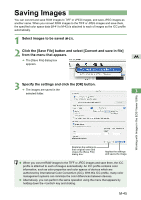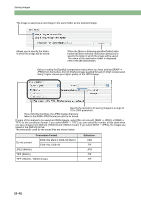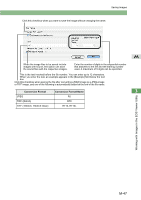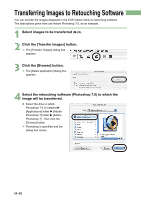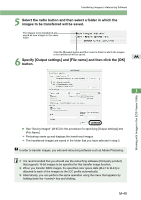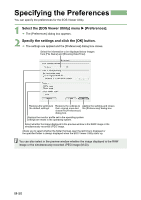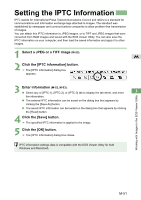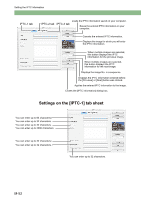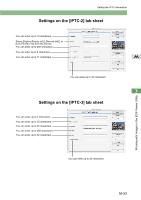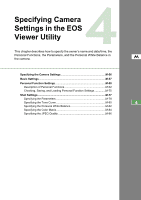Canon EOS 20D EOS DIGITAL Software Instruction Manual (EOS Viewer Utility 1.2. - Page 168
Select the [EOS Viewer Utility] menu, Preferences]., Specify the settings and click the [OK] button.
 |
UPC - 013803044430
View all Canon EOS 20D manuals
Add to My Manuals
Save this manual to your list of manuals |
Page 168 highlights
Specifying the Preferences You can specify the preferences for the EOS Viewer Utility. 1 Select the [EOS Viewer Utility] menu X [Preferences]. ¿ The [Preferences] dialog box appears. 2 Specify the settings and click the [OK] button. ¿ The settings are applied and the [Preferences] dialog box closes. Select the information to be displayed below images from [File Name] and [Shooting Date/Time]. Restores the settings to Restores the settings to Applies the settings and closes the default settings. their original ones and the [Preferences] dialog box. closes the [Preferences] dialog box. Displays the monitor profile set in the operating system. Settings are made in the operating system. Select whether the image displayed in the preview window is the RAW image or the simultaneously recorded JPEG image. Allows you to select whether the folder that was open the last time is displayed or the specified folder is always displayed when the EOS Viewer Utility starts up. You can also select in the preview window whether the image displayed is the RAW image or the simultaneously recorded JPEG image (M-20). M-50