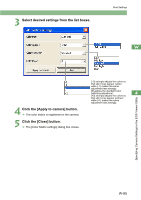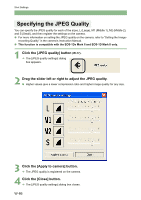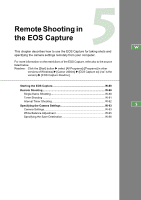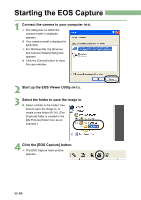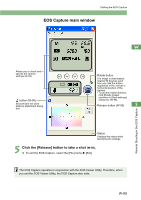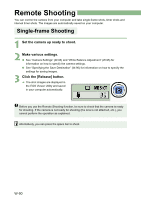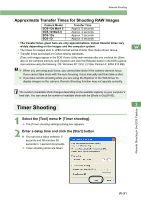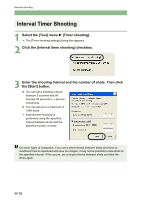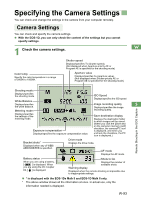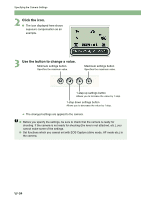Canon EOS 20D EOS DIGITAL Software Instruction Manual (EOS Viewer Utility 1.2. - Page 95
EOS Capture main window
 |
UPC - 013803044430
View all Canon EOS 20D manuals
Add to My Manuals
Save this manual to your list of manuals |
Page 95 highlights
Starting the EOS Capture EOS Capture main window Allows you to check and specify the camera settings (W-93). button (W-95) Shows/hides the white balance adjustment dialog box. W Rotate button The image is downloaded, rotating 90 degrees each time you click the button, regardless of the vertical or horizontal position of the camera. * To use the rotation function, click [Rotate Image] checkbox in [Save settings] dialog box (W-96). Release button (W-90) 5 Remote Shooting in the EOS Capture Status Displays the status while specifying the settings. 5 Click the [Release] button to take a shot (W-90). O To exit the EOS Capture, select the [File] menu X [Exit]. The EOS Capture operates in conjunction with the EOS Viewer Utility. Therefore, when you exit the EOS Viewer Utility, the EOS Capture also exits. W-89