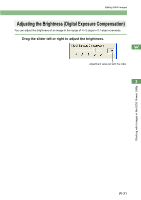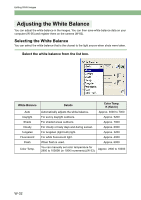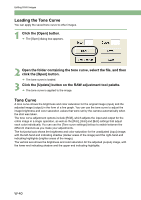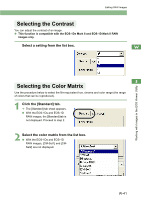Canon EOS 20D EOS DIGITAL Software Instruction Manual (EOS Viewer Utility 1.2. - Page 42
Saving the White Balance
 |
UPC - 013803044430
View all Canon EOS 20D manuals
Add to My Manuals
Save this manual to your list of manuals |
Page 42 highlights
Editing RAW Images Saving the White Balance You can save the adjusted white balance data on your computer and then register them on the camera as the personal white balance settings (W-82). 1 Adjust the white balance (W-32 to W-35). 2 Click the [Save White Balance Settings] button. ¿ The [Save As] dialog box appears. 3 Select the destination folder, enter the file name, and then click the [Save] button. ¿ The white balance data is saved. White balance data is not compatible with other cameras. White balance data is compatible with the EOS Viewer Utility for both Windows and Macintosh. W-36

Editing RAW Images
W-36
You can save the adjusted white balance data on your computer and then register them on the
camera as the personal white balance settings (W-82).
1
Adjust the white balance
(W-32 to W-35)
.
2
Click the [Save White Balance Settings] button.
The [Save As] dialog box appears.
3
Select the destination folder, enter the file name, and then click
the [Save] button.
The white balance data is saved.
White balance data is not compatible with other cameras.
White balance data is compatible with the EOS Viewer Utility for both Windows and
Macintosh.
Saving the White Balance