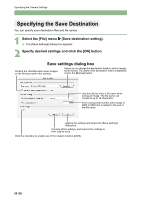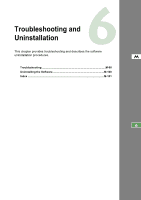Canon EOS 20D EOS DIGITAL Software Instruction Manual (EOS Viewer Utility 1.2. - Page 217
The software doesn, t run properly or doesn, t run at all.
 |
UPC - 013803044430
View all Canon EOS 20D manuals
Add to My Manuals
Save this manual to your list of manuals |
Page 217 highlights
Troubleshooting The software doesn't run properly or doesn't run at all. O Is the preferences file for the software corrupted? J The preferences file for your software may be damaged. Quit all active programs, delete the [Canon CameraCom Pref] file and the preference files for the software you are using from the [Preferences] folder, and then restart the software. For OS X, double-click the startup disk X click the [Home] button X double-click the [Library] folder X [Preferences] folder to open the [Preferences] folder and delete the target preference files. For OS 9, double-click the startup disk X the [System Folder] X the [Preferences] folder M to open the [Preferences] folder and then delete the target preference files. • EOS CameraCom Pref • CanonEOSViewerUtility Pref • EOS Viewer Utility.plist • com.canon.EOS Capture.plist • PhotoStitch Pref Preferences file shared by all software programs for communications (OS X only) Preferences file for the EOS Viewer Utility Preferences file for the EOS Capture (OS X only) Preferences file for the PhotoStitch 6 Troubleshooting and Uninstallation M-99