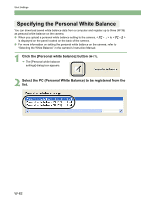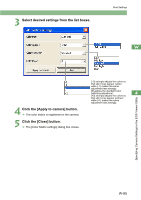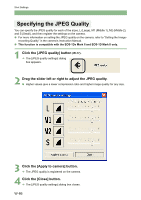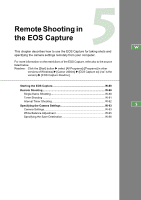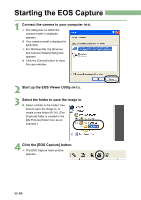Canon EOS 20D EOS DIGITAL Software Instruction Manual (EOS Viewer Utility 1.2. - Page 89
file, and then click the [Open] button.
 |
UPC - 013803044430
View all Canon EOS 20D manuals
Add to My Manuals
Save this manual to your list of manuals |
Page 89 highlights
3 Click the [Open] or [Browse] button. ¿ The [Open] dialog box appears. Displays the setting status for the PC (Personal White Balance) registered on the camera along with their titles. Shot Settings W Specifying Camera Settings in the EOS Viewer Utility Enter a title for the personal white balance to be registered. Registers the selected PC (Personal White Balance) Deletes the selected PC (Personal White Balance) from the camera. 4 settings on the camera. 4 Open the folder containing the saved white balance, select the file, and then click the [Open] button. ¿ The white balance is loaded. 5 Enter a title in the [Title] or [Caption] input box. 6 Click the [Apply to camera] button. ¿ The white balance is registered on the camera. O To register another setting, repeat steps 2 to 6. You can register up to 3 settings (PC1, PC-2 and PC-3). O To delete a registered setting, select the PC (Personal White Balance) from the list and click the [Delete from camera] button. 7 Click the [Close] button. ¿ The [Personal white balance settings] dialog box closes. W-83