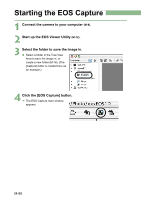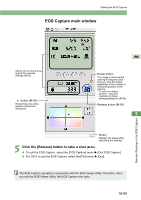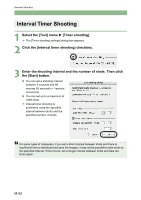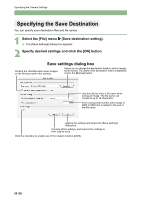Canon EOS 20D EOS DIGITAL Software Instruction Manual (EOS Viewer Utility 1.2. - Page 209
Approximate Transfer Times for Shooting RAW Images
 |
UPC - 013803044430
View all Canon EOS 20D manuals
Add to My Manuals
Save this manual to your list of manuals |
Page 209 highlights
Remote Shooting Approximate Transfer Times for Shooting RAW Images Camera Model EOS-1Ds Mark II EOS-1D Mark II EOS-1Ds EOS-1D Transfer Time Approx. 7 seconds Approx. 5 seconds Approx. 7 seconds Approx. 4 seconds • The transfer times given here are only approximations. Actual transfer times vary widely depending on the images and the computer system. • The times for images shot in JPEG format will be shorter than those shown above. • Transfer times are based on Canon testing standards. (Time until images appear in the EOS Viewer Utility main window after you uncheck the [Save M also on the camera's memory card] checkbox and click the [Release] button in the EOS Capture main window using the following: OS: OS X 10.2; CPU: Power PC G5 1.6 GHz; RAM: 512 MB) When you are using auto focus, you cannot take shots if the camera cannot focus. If you cannot take shots with the auto focusing, focus manually and then take a shot. The number of available shots changes depending on the available capacity on your computer's hard disk. You can check the number of available shots with the [Shots to Go] (M-93). Timer Shooting 1 Select the [Tool] menu X [Timer shooting]. ¿ The [Timer shooting settings] dialog box appears. 5 2 Enter a delay time and click the [Start] button. O You can set a value between 0 seconds and 99 minutes 59 seconds in 1-second increments. ¿ Timer shooting shots are taken. Remote Shooting in the EOS Capture M-91