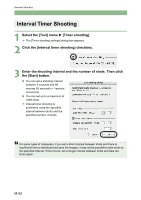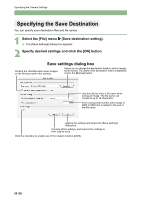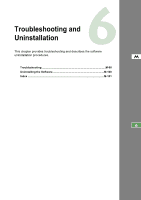Canon EOS 20D EOS DIGITAL Software Instruction Manual (EOS Viewer Utility 1.2. - Page 214
Save settings dialog box
 |
UPC - 013803044430
View all Canon EOS 20D manuals
Add to My Manuals
Save this manual to your list of manuals |
Page 214 highlights
Specifying the Camera Settings Specifying the Save Destination You can specify save destination files and file names. 1 Select the [File] menu X [Save destination setting]. ¿ The [Save settings] dialog box appears. 2 Specify desired settings and click the [OK] button. Save settings dialog box Clicking the checkbox also saves images on the memory card in the camera. Allows you to change the destination folder to which images will be saved. The name of the destination folder is displayed next to the [Browse] button. Use this field to enter a file name when saving an image. The file name can consist of up to 18 characters. Enter a sequential number with a range of 0000 to 9999 that is added to the end of the file name. Applies the settings and closes the [Save settings] dialog box. Cancels all the settings, and restores the settings to their original ones. Click the checkbox to enable use of the rotation function (M-89). M-96