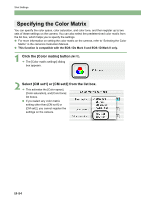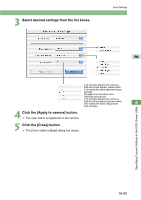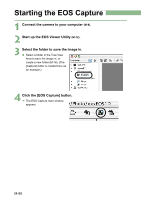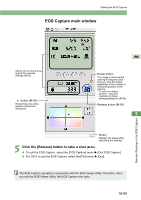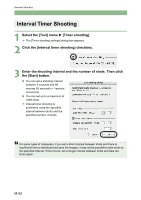Canon EOS 20D EOS DIGITAL Software Instruction Manual (EOS Viewer Utility 1.2. - Page 207
Click the [Release] button to take a shot
 |
UPC - 013803044430
View all Canon EOS 20D manuals
Add to My Manuals
Save this manual to your list of manuals |
Page 207 highlights
Starting the EOS Capture EOS Capture main window Allows you to check and specify the camera settings (M-93). button (M-95) Shows/hides the white balance adjustment dialog box. M Rotate button The image is downloaded, rotating 90 degrees each time you click the button, regardless of the vertical or horizontal position of the camera. * To use the rotation function, click [On] checkbox in [Save settings] dialog box (M-96). Release button (M-90) 5 Remote Shooting in the EOS Capture Status Displays the status while specifying the settings. 5 Click the [Release] button to take a shot (M-90). O To quit the EOS Capture, select the [EOS Capture] menu X [Quit EOS Capture]. O For OS 9, to quit the EOS Capture, select the [File] menu X [Quit]. The EOS Capture operates in conjunction with the EOS Viewer Utility. Therefore, when you quit the EOS Viewer Utility, the EOS Capture also quits. M-89