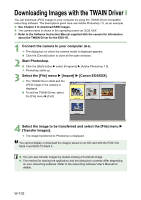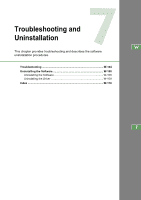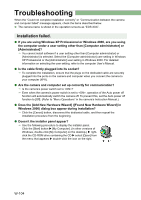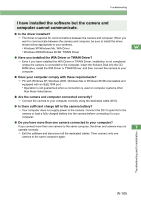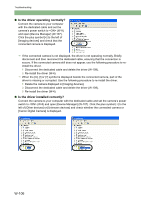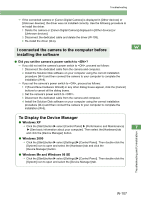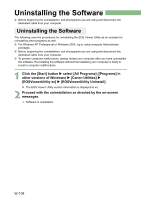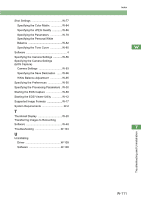Canon EOS 20D EOS DIGITAL Software Instruction Manual (EOS Viewer Utility 1.2. - Page 113
I connected the camera to the computer before, installing the software, To Display the Device
 |
UPC - 013803044430
View all Canon EOS 20D manuals
Add to My Manuals
Save this manual to your list of manuals |
Page 113 highlights
Troubleshooting J If the connected camera or [Canon Digital Camera] is displayed in [Other devices] or [Unknown devices], the driver was not installed correctly. Use the following procedure to re-install the driver. 1 Delete the camera or [Canon Digital Camera] displayed in [Other devices] or [Unknown devices]. 2 Disconnect the dedicated cable and delete the driver (W-109). 3 Re-install the driver (W-4). I connected the camera to the computer before W installing the software O Did you set the camera's power switch to ? J If you did not set the camera's power switch to , proceed as follows: 1 Disconnect the dedicated cable from the camera and computer. 2 Install the Solution Disk software on your computer using the correct installation procedure (W-4) and then connect the camera to your computer to complete the installation (W-8). J If you set the camera's power switch to , proceed as follows: 1 If [Found New Hardware Wizard] or any other dialog boxes appear, click the [Cancel] buttons to cancel all the dialog boxes. 2 Set the camera's power switch to . 3 Disconnect the dedicated cable from the camera and computer. 4 Install the Solution Disk software on your computer using the correct installation procedure (W-4) and then connect the camera to your computer to complete the installation (W-8). To Display the Device Manager O Windows XP J Click the [Start] button X select [Control Panel] X [Performance and Maintenance] 7 X [See basic information about your computer]. Then select the [Hardware] tab and click the [Device Manager] button. O Windows 2000 J Click the [Start] button X select [Settings] X [Control Panel]. Then double-click the [System] icon to open and select the [Hardware] tab and click the [Device Manager] button. O Windows Me and Windows 98 SE J Click the [Start] button X select [Settings] X [Control Panel]. Then double-click the [System] icon to open and select the [Device Manager] tab. Troubleshooting and Uninstallation W-107