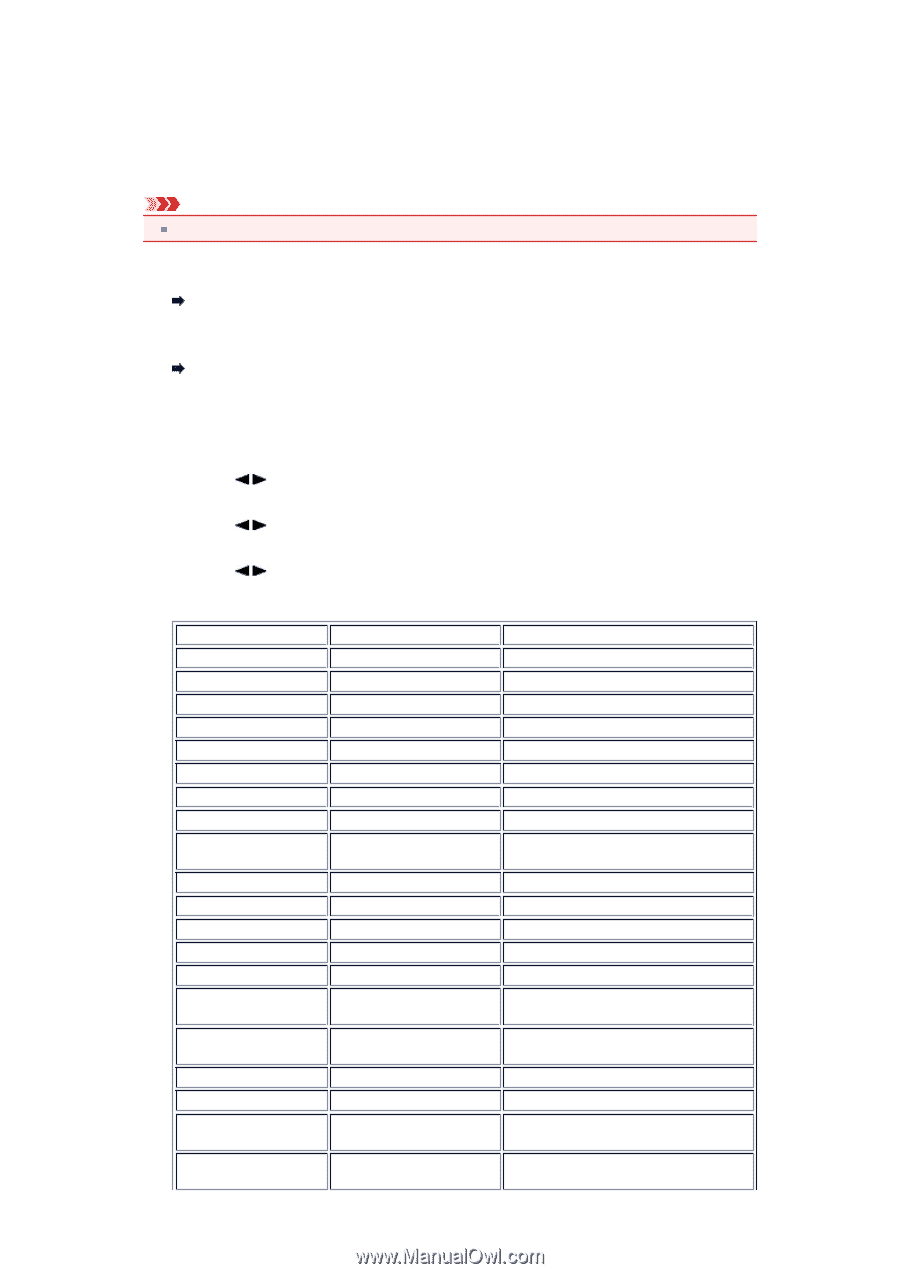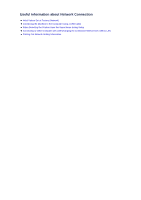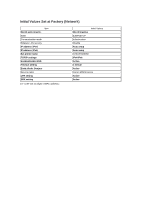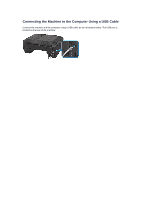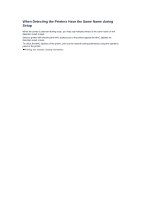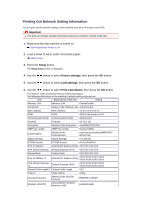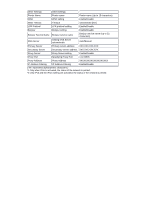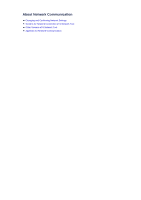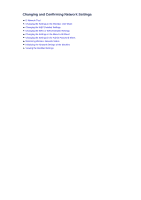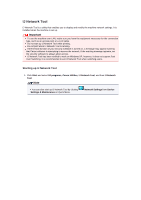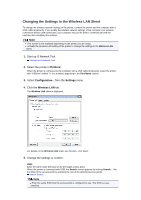Canon PIXMA MX459 User Manual - Page 142
Printing Out Network Setting Information
 |
View all Canon PIXMA MX459 manuals
Add to My Manuals
Save this manual to your list of manuals |
Page 142 highlights
Printing Out Network Setting Information You can print out the network settings of the machine such as its IP address and SSID. Important This print out contains valuable information about your computer. Handle it with care. 1. Make sure that the machine is turned on. Confirming that the Power Is On 2. Load a sheet of A4 or Letter-sized plain paper. Loading Paper 3. Press the Setup button. The Setup menu screen is displayed. 4. Use the button to select Device settings, then press the OK button. 5. Use the button to select LAN settings, then press the OK button. 6. Use the button to select Print LAN details, then press the OK button. The machine starts printing the network setting information. The following information on the machine's network setting is printed out. Item Explanations of the item Setting Wireless LAN Wireless LAN Enable/Disable Connection Status of the Wireless LAN Active/Inactive MAC Address MAC Address XX:XX:XX:XX:XX:XX SSID SSID SSID of the wireless LAN Communication Mode Communication Mode Infrastructure Channel Channel XX (1 to 13) Encryption Method of the Encryption none/WEP/TKIP/AES WEP Key Length WEP Key Length Inactive/128/64 Authentication Method of the Authentication none/auto/open/shared/WPA-PSK/ WPA2-PSK Signal Strength Signal Strength 0 to 100 [%] TCP/IP Version TCP/IP Version IPv4 & IPv6/IPv4 IPv4 IP Address Selected IP Address (IPv4) XXX.XXX.XXX.XXX IPv4 Default Gateway Default Gateway (IPv4) XXX.XXX.XXX.XXX Subnet Mask Subnet Mask XXX.XXX.XXX.XXX IPv6 IP Address *1 Selected IP Address (IPv6) XXXX:XXXX:XXXX:XXXX XXXX:XXXX:XXXX:XXXX IPv6 Default Gateway *1 Default Gateway (IPv6) XXXX:XXXX:XXXX:XXXX XXXX:XXXX:XXXX:XXXX Subnet Prefix Length*1 Subnet Prefix Length XXX IPsec*2 IPsec setting Active Security Protocol*2 Method of the Security Protocol ESP/ESP & AH/AH Wireless LAN DRX Discontinuous reception (wireless LAN) Enable/Disable