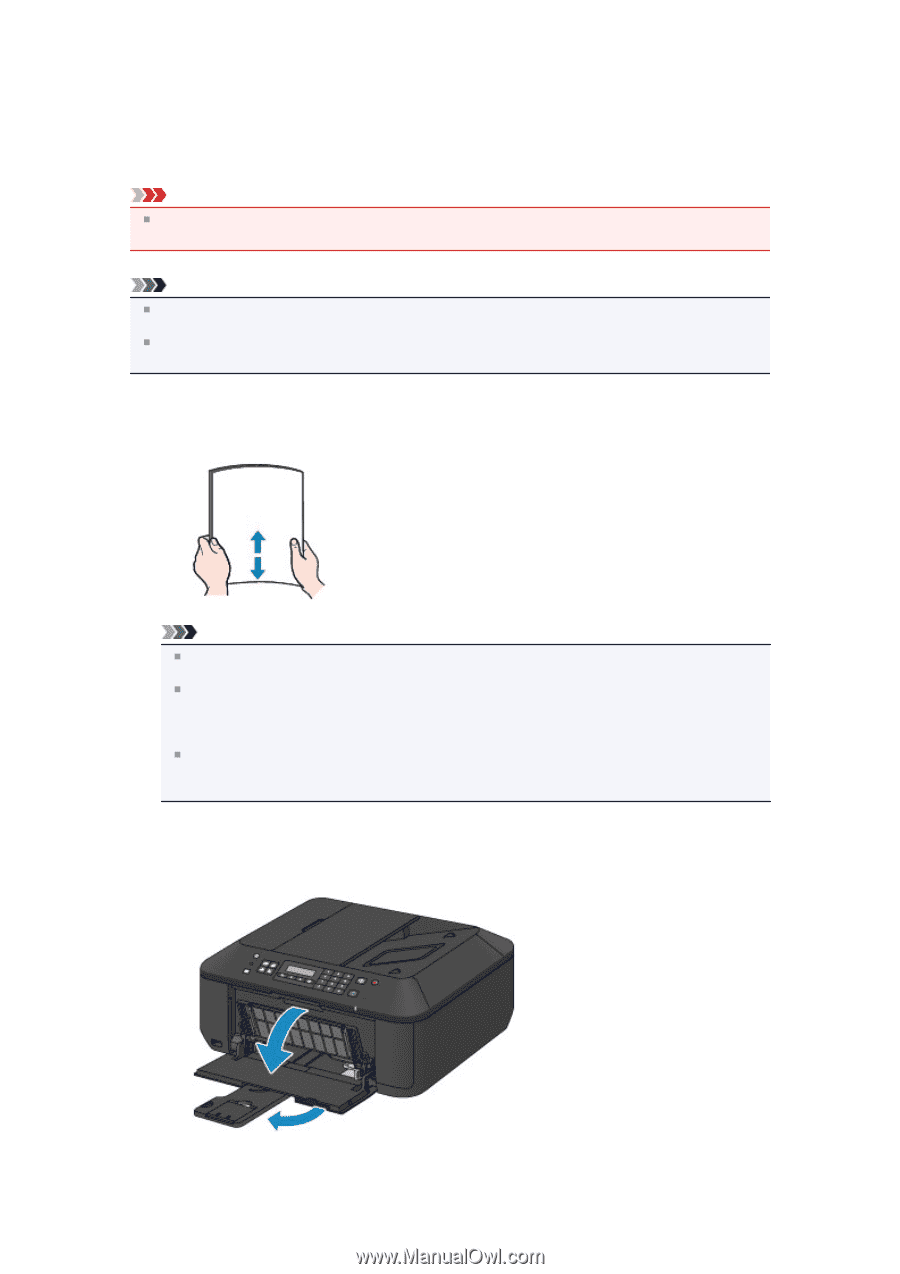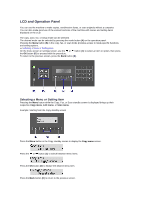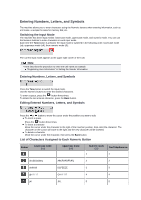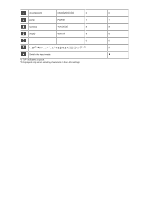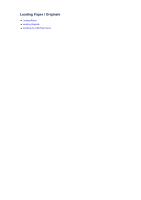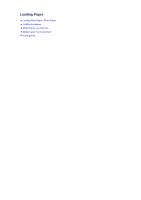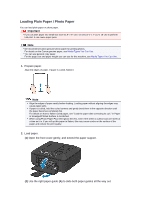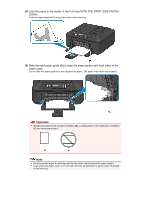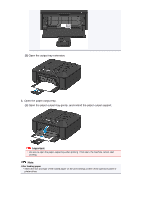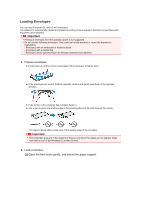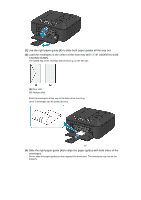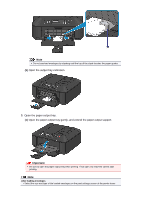Canon PIXMA MX459 User Manual - Page 43
Loading Plain Paper / Photo Paper
 |
View all Canon PIXMA MX459 manuals
Add to My Manuals
Save this manual to your list of manuals |
Page 43 highlights
Loading Plain Paper / Photo Paper You can load plain paper or photo paper. Important If you cut plain paper into small size such as 4" x 6" (10 x 15 cm) or 5" x 7" (13 x 18 cm) to perform trial print, it can cause paper jams. Note We recommend Canon genuine photo paper for printing photos. For details on the Canon genuine paper, see Media Types You Can Use. You can use general copy paper. For the page size and paper weight you can use for this machine, see Media Types You Can Use. 1. Prepare paper. Align the edges of paper. If paper is curled, flatten it. Note Align the edges of paper neatly before loading. Loading paper without aligning the edges may cause paper jams. If paper is curled, hold the curled corners and gently bend them in the opposite direction until the paper becomes completely flat. For details on how to flatten curled paper, see "Load the paper after correcting its curl." in Paper Is Smudged/Printed Surface Is Scratched. When using Photo Paper Plus Semi-gloss SG-201, even if the sheet is curled, load one sheet at a time as it is. If you roll up this paper to flatten, this may cause cracks on the surface of the paper and reduce the print quality. 2. Load paper. (1) Open the front cover gently, and extend the paper support. (2) Use the right paper guide (A) to slide both paper guides all the way out.