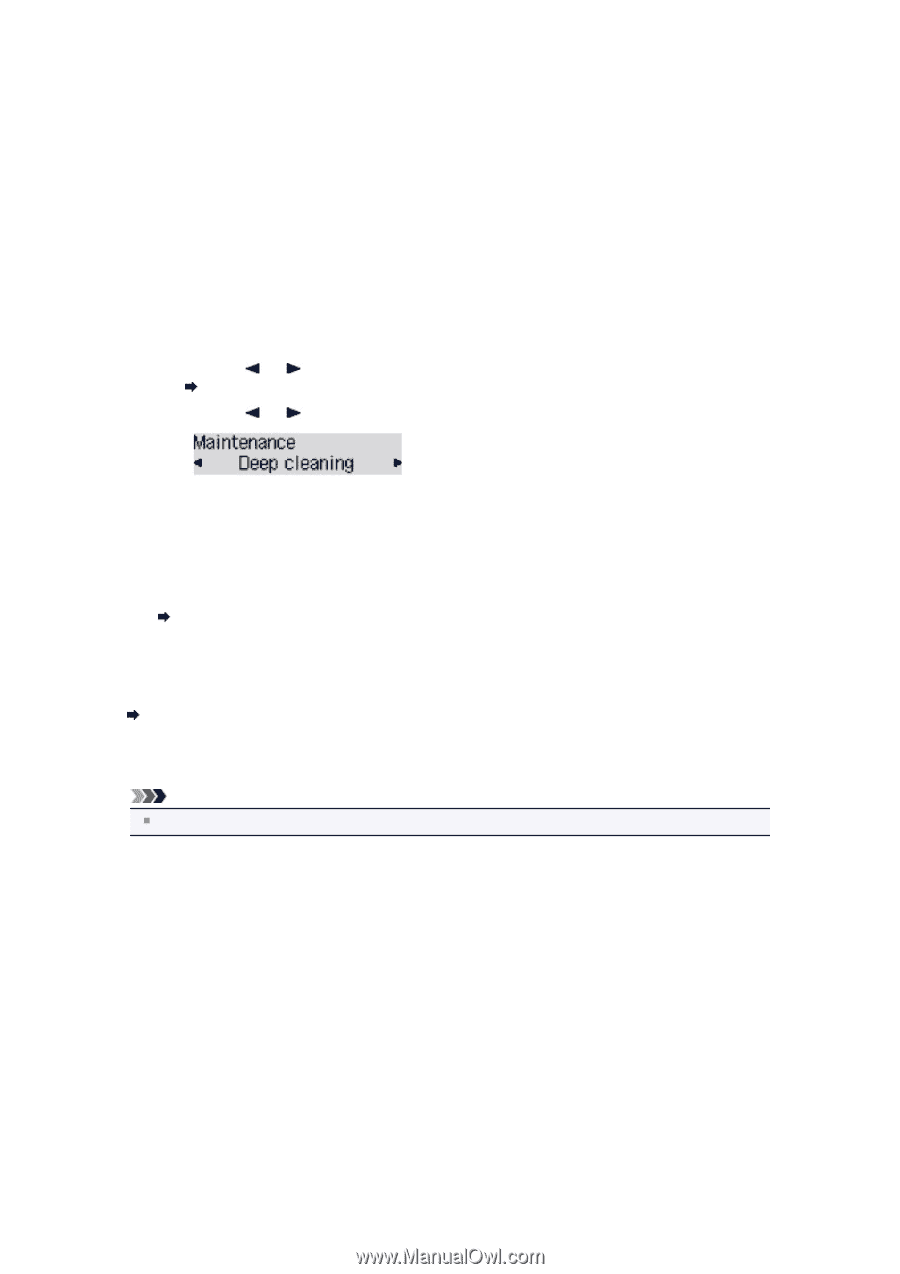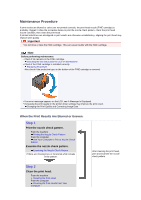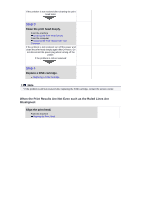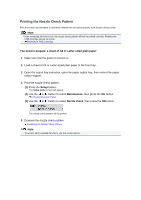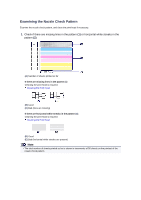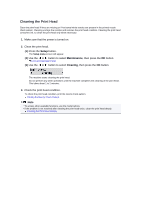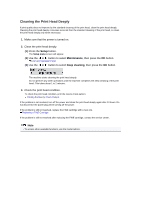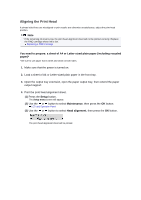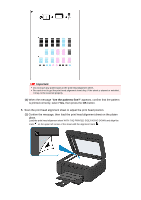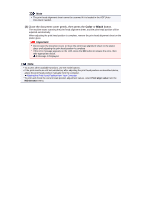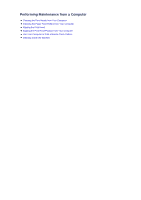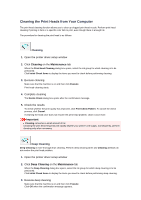Canon PIXMA MX459 User Manual - Page 87
Cleaning the Print Head Deeply
 |
View all Canon PIXMA MX459 manuals
Add to My Manuals
Save this manual to your list of manuals |
Page 87 highlights
Cleaning the Print Head Deeply If print quality does not improve by the standard cleaning of the print head, clean the print head deeply. Cleaning the print head deeply consumes more ink than the standard cleaning of the print head, so clean the print head deeply only when necessary. 1. Make sure that the power is turned on. 2. Clean the print head deeply. (1) Press the Setup button. The Setup menu screen will appear. (2) Use the or button to select Maintenance, then press the OK button. LCD and Operation Panel (3) Use the or button to select Deep cleaning, then press the OK button. The machine starts cleaning the print head deeply. Do not perform any other operations until the machine completes the deep cleaning of the print head. This takes about 1 to 2 minutes. 3. Check the print head condition. To check the print head condition, print the nozzle check pattern. Printing the Nozzle Check Pattern If the problem is not resolved, turn off the power and clean the print head deeply again after 24 hours. Do not disconnect the power plug when turning off the power. If the problem is still not resolved, replace the FINE cartridge with a new one. Replacing a FINE Cartridge If the problem is still not resolved after replacing the FINE cartridge, contact the service center. Note To access other available functions, use the mode buttons.