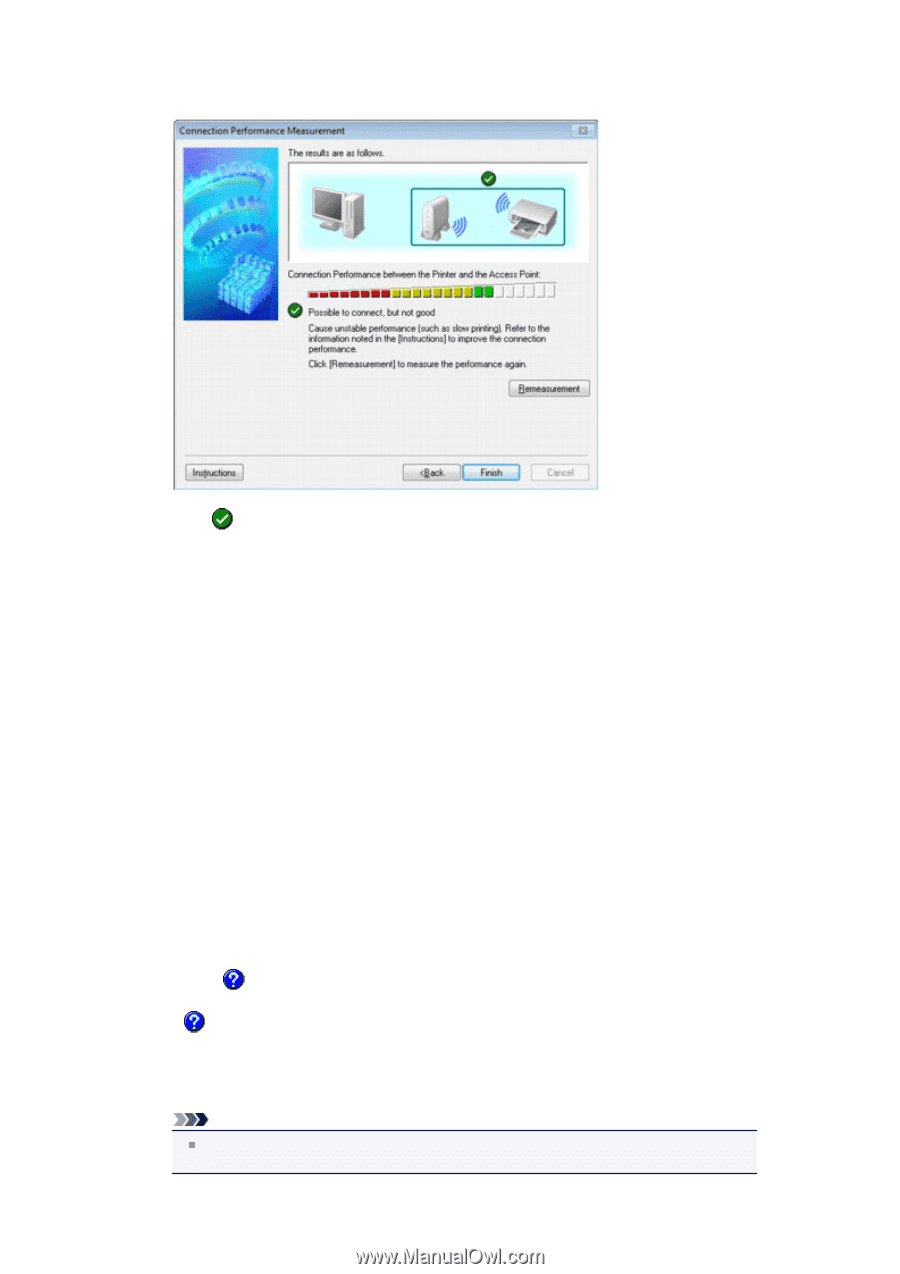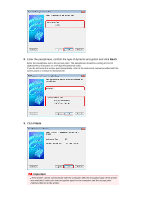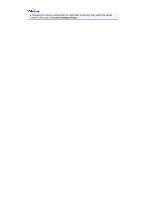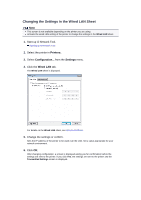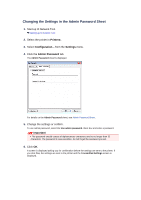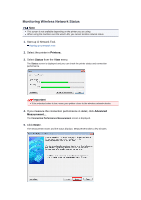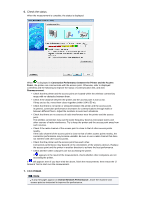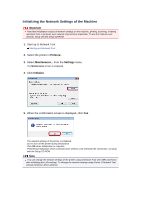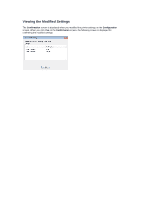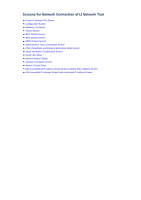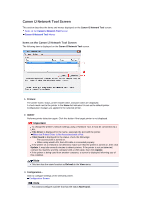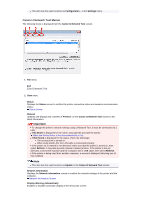Canon PIXMA MX459 User Manual - Page 157
Finish
 |
View all Canon PIXMA MX459 manuals
Add to My Manuals
Save this manual to your list of manuals |
Page 157 highlights
6. Check the status. When the measurement is complete, the status is displayed. When is displayed in Connection Performance between the Printer and the Access Point:, the printer can communicate with the access point. Otherwise, refer to displayed comments and the following to improve the status of communication link, and click Remeasurement. • Check that the printer and the access point are located within the wireless connectivity range with no obstacles between them. • Check if the distance between the printer and the access point is not too far. If they are too far, move them closer together (within 164 ft./50 m). • Check that there is no barrier or obstacle between the printer and the access point. In general, connection performance decreases for communications through walls or between different floors. Adjust the locations to avoid such situations. • Check that there are no sources of radio interference near the printer and the access point. The wireless connection may use the same frequency band as microwave ovens and other sources of radio interference. Try to keep the printer and the access point away from such sources. • Check if the radio channel of the access point is close to that of other access points nearby. If the radio channel of the access point is close to that of other access points nearby, the connection performance may become unstable. Be sure to use a radio channel that does not interfere with other access points. • Check that the printer and the access point face each other. Connection performance may depend on the orientations of the wireless devices. Replace the access point and the printer in another direction to achieve the best performance. • Check whether other computers are not accessing the printer. If appears in the result of the measurement, check whether other computers are not accessing the printer. If still appears even if you have tried the above, finish the measurement, then restart the IJ Network Tool to start over the measurement. 7. Click Finish. Note If any messages appear on Overall Network Performance:, move the machine and access point as instructed to improve the performance.