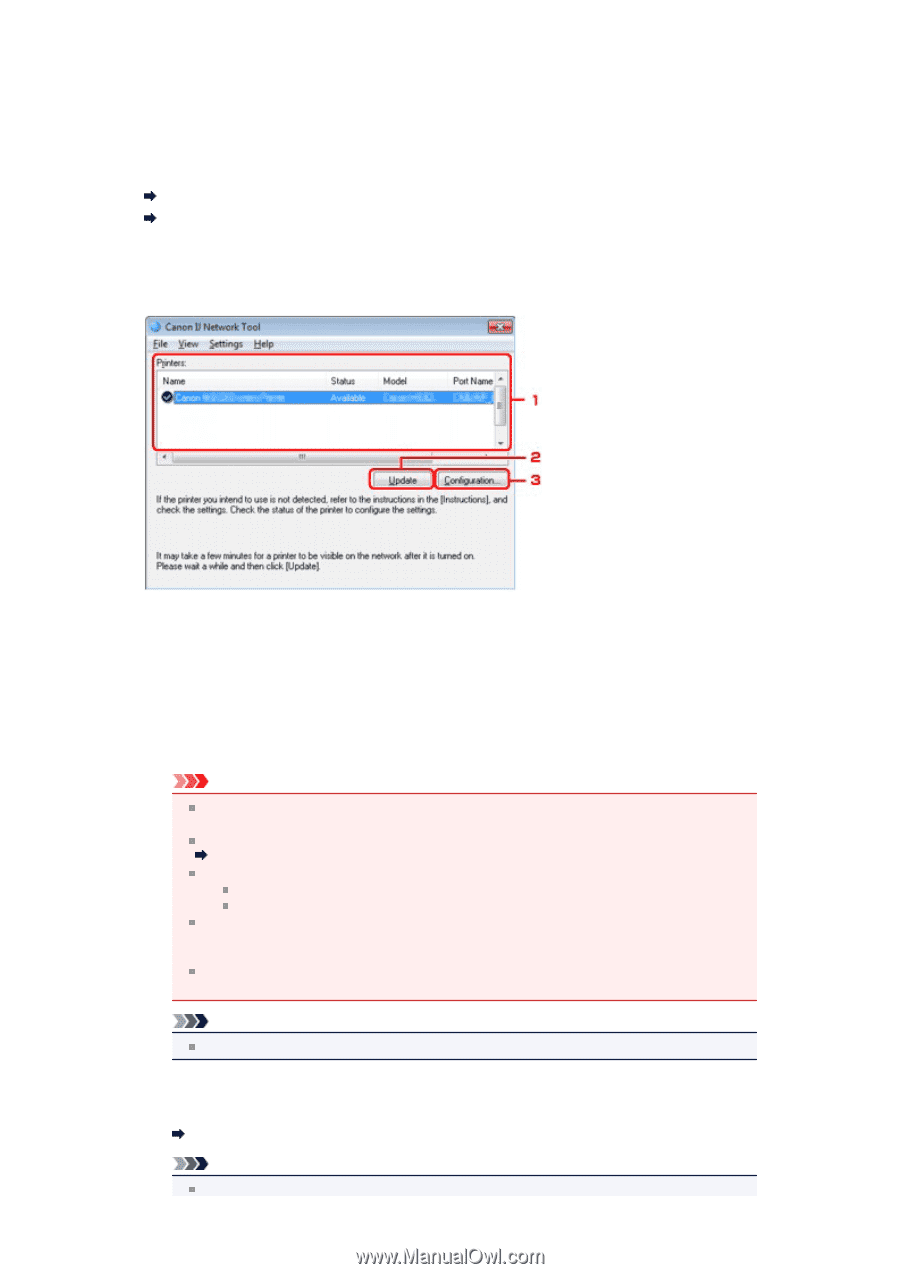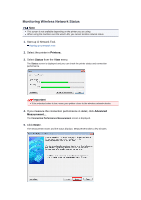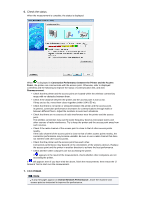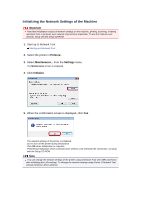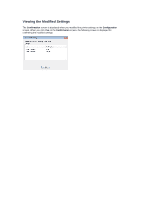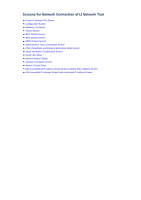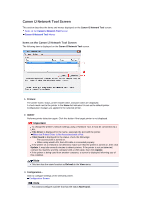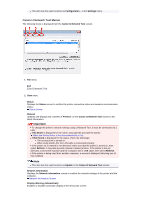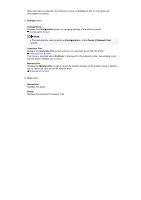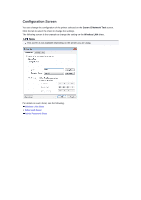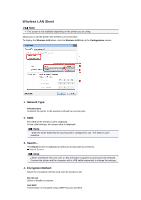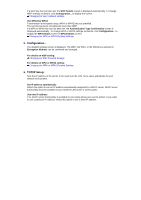Canon PIXMA MX459 User Manual - Page 161
Canon IJ Network Tool Screen
 |
View all Canon PIXMA MX459 manuals
Add to My Manuals
Save this manual to your list of manuals |
Page 161 highlights
Canon IJ Network Tool Screen This section describes the items and menus displayed on the Canon IJ Network Tool screen. Items on the Canon IJ Network Tool Screen Canon IJ Network Tool Menus Items on the Canon IJ Network Tool Screen The following item is displayed on the Canon IJ Network Tool screen. 1. Printers: The printer name, status, printer model name, and port name are displayed. A check mark next to the printer in the Name list indicates it is set as the default printer. Configuration changes are applied to the selected printer. 2. Update Performs printer detection again. Click this button if the target printer is not displayed. Important To change the printer's network settings using IJ Network Tool, it must be connected via a LAN. If No Driver is displayed for the name, associate the port with the printer. When the Printer Driver Is Not Associated with a Port If Not Found is displayed for the status, check the followings: The access point is turned on. When using wired LAN, the LAN cable is connected properly. If the printer on a network is not detected, make sure that the printer is turned on, then click Update. It may take several minutes to detect printers. If the printer is not yet detected, connect the machine and the computer with a USB cable, then click Update. If the printer is being used from another computer, a screen is displayed informing you of this condition. Note This item has the same function as Refresh in the View menu. 3. Configuration... Click to configure settings of the selected printer. Configuration Screen Note You cannot configure a printer that has the status Not Found.