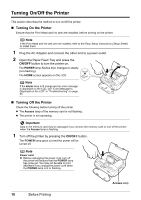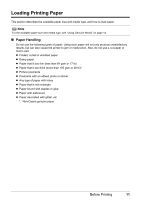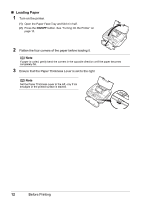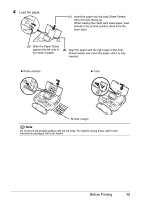Canon PIXMA mini260 Photo Printing Guide - Page 17
Using a Memory Card, Memory Cards Supported by this Printer - images
 |
View all Canon PIXMA mini260 manuals
Add to My Manuals
Save this manual to your list of manuals |
Page 17 highlights
Using a Memory Card Let's take a look at different types of memory cards and how to insert and remove them. Memory Cards Supported by this Printer Supported memory cards are as follows: Memory Cards which can be inserted directly CompactFlash (CF) card Microdrive Supports TYPE I/TYPE II (3.3V) Memory Cards which can be used through a special adapter xD-Picture Card*1 Memory Stick Memory Stick PRO Memory Stick Duo*2 Memory Stick PRO Duo*2 SD Memory Card Multimedia Card (ver3.31) miniSD Card*2 SmartMedia Supports 3.3V card only (1 MB and 2 MB cards not supported) *1 Purchase the CompactFlash Card Adapter for xD-Picture Card separately. *2 Use the card adapter supplied with the card. Important This printer supports images taken with a camera compatible with the Design rules for Camera File system, CIFF, Exif2.21 or earlier, JFIF, TIFF (Exif2.21 compliant) and DPOF (Ver. 1.00 compliant). If you shot or saved photos on a type of memory card that is not guaranteed operation to be used on your digital camera, the image may be unreadable on this printer. Attempting to read such data on this printer may damage the data. For information on memory cards that your digital camera guarantees operation, refer to the manuals supplied with your digital camera. Format the memory card with a digital camera. The memory card may not be usable with the printer if formatted on a computer. Images edited on a computer may not be printed correctly. Do not insert more than one memory card at a time. You cannot use the printer for card direct printing when you set the Read/write attribute to Read/write mode. When you finish using the Card Slot as a memory card drive for your computer, remove the memory card, then set the Read/write attribute in Device settings to Read-only mode. For details, see "Changing the Printer Settings" on page 52. Before Printing 15