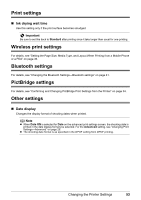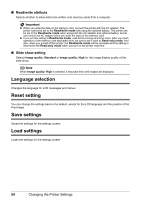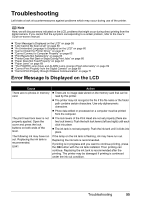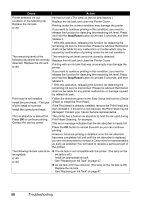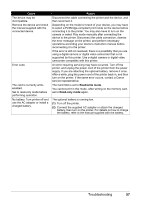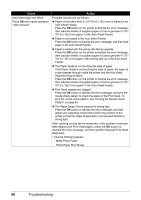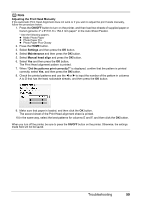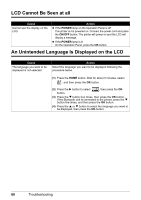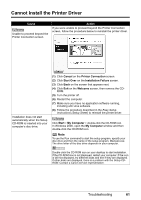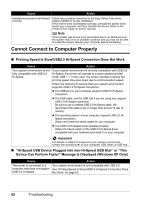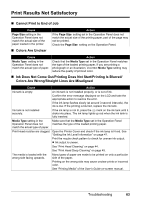Canon PIXMA mini260 Photo Printing Guide - Page 60
Photo Paper Plus Glossy, Auto Sheet Feeder.
 |
View all Canon PIXMA mini260 manuals
Add to My Manuals
Save this manual to your list of manuals |
Page 60 highlights
Cause Action Auto head align has failed. Press OK and repeat operation. Possible causes are as follows: z Paper of size other than 4" x 6"/101.6 x 152.4 mm is loaded in the Auto Sheet Feeder. Press the OK button on the printer to dismiss the error message, then load two sheets of supplied paper or Canon genuine 4" x 6"/ 101.6 x 152.4 mm paper* in the Auto Sheet Feeder. z Paper is not loaded in the Auto Sheet Feeder. Press the OK button to dismiss the error message, and then load paper in the Auto Sheet Feeder. z Paper is loaded with the wrong side facing upwards. Press the OK button on the printer to dismiss the error message, then load two sheets of supplied paper or Canon genuine 4" x 6"/ 101.6 x 152.4 mm paper* with printing side up in the Auto Sheet Feeder. z The Paper Guide is not touching the edge of paper. If the Paper Guide is not touching the edge of paper, the paper at a slant passes through inside the printer and the Auto Head Alignment may be failed. Press the OK button on the printer to dismiss the error message, then load two sheets of supplied paper or Canon genuine 4" x 6"/ 101.6 x 152.4 mm paper* in the Auto Sheet Feeder. z Print Head nozzles are clogged. Press the OK button to dismiss the error message, and print the nozzle check pattern to check the status of the Print Head. To print the nozzle check pattern, see "Printing the Nozzle Check Pattern" on page 43. z The Paper Output Slot is exposed to strong light. Press the OK button to dismiss the error message, and then adjust your operating environment and/or the position of the printer so that the Paper Output Slot is not exposed directly to strong light. After carrying out the above measures, if the problem continues after aligning the Print Head again, press the OK button to dismiss the error message, and then perform Manual Print Head Alignment. * Use the following papers. Matte Photo Paper Photo Paper Plus Glossy 58 Troubleshooting