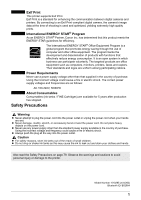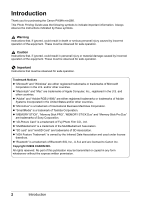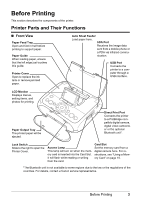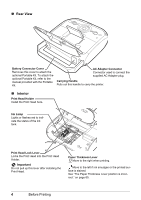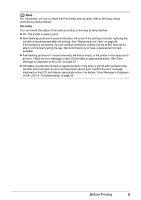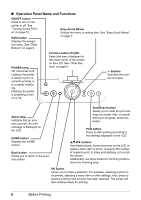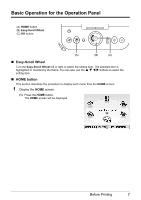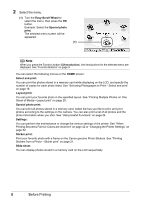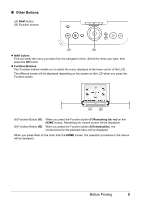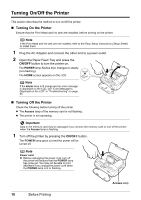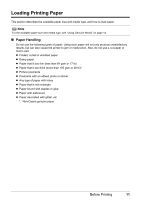Canon PIXMA mini260 Photo Printing Guide - Page 8
Operation Panel Name and Functions, Stop/Reset button - not printing
 |
View all Canon PIXMA mini260 manuals
Add to My Manuals
Save this manual to your list of manuals |
Page 8 highlights
Operation Panel Name and Functions ON/OFF button Press to turn on the printer or off. See "Turning On the Printer" on page 10. NAVI button Displays the navigation menu. See "Other Buttons" on page 9. Easy-Scroll Wheel Selects the menu or setting item. See "Easy-Scroll Wheel" on page 7. POWER lamp Off: the printer is off. Lighting: the printer is ready to print, is currently printing, or is currently initializing. Flashing: the printer is preparing to turn on or off. Function button (f1)/(f2) Select the menu displayed at the lower corner of the screen on the LCD. See "Other Buttons" on page 9. +- buttons Specifies the number of copies. Alarm lamp Indicates that an error has occurred. An error message is displayed on the LCD. HOME button Displays the HOME screen. Back button Allows you to return to the previous screen. Stop/Reset button Allows you to reset the print settings you made. Also, to cancel printing in progress, press this button. Print button Press to start printing according to the settings displayed on the LCD. STW X buttons Use these buttons, shown as arrows on the LCD, to select a menu item or photo, to specify the number of copies to print, to make print settings, or to scroll the screen. Additionally, use these buttons in trimming mode to move the trimming area. OK button Allows you to make a selection. For example, selecting a photo to be printed, selecting a menu item or other settings. Also, press to resume printing once an error has been resolved. The printer will then initialize ready for printing. 6 Before Printing