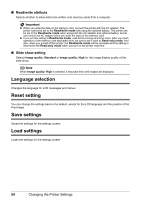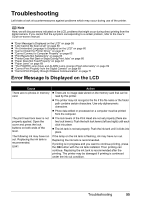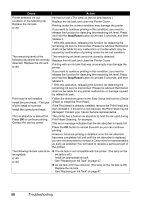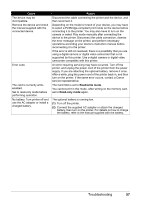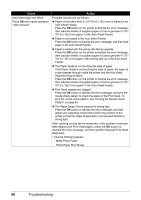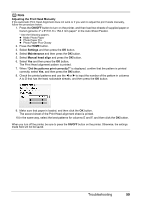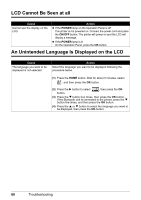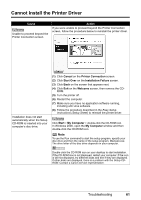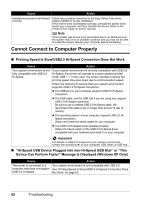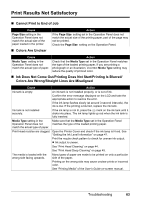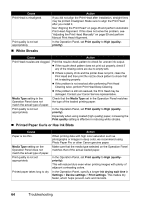Canon PIXMA mini260 Photo Printing Guide - Page 61
Adjusting the Print Head Manually, ON/OFF, Settings, Maintenance, Manual head align
 |
View all Canon PIXMA mini260 manuals
Add to My Manuals
Save this manual to your list of manuals |
Page 61 highlights
Note Adjusting the Print Head Manually If the Automatic Print Head Alignment does not work or if you wish to adjust the print heads manually, follow the procedure below. 1. Press the ON/OFF button to turn on the printer, and then load two sheets of supplied paper or Canon genuine 4" x 6"/101.6 x 152.4 mm paper* in the Auto Sheet Feeder. * Use the following papers. Matte Photo Paper Photo Paper Pro Photo Paper Plus Glossy 2. Press the HOME button. 3. Select Settings and then press the OK button. 4. Select Maintenance and then press the OK button. 5. Select Manual head align and press the OK button. 6. Select Yes and then press the OK button. The Print Head alignment pattern is printed. 7. When "Did the patterns print correctly?" is displayed, confirm that the pattern is printed correctly, select Yes, and then press the OK button. 8. Check the printed patterns and use the W or X to input the number of the pattern in columns A to D that has the least noticeable streaks, and then press the OK button. 9. Make sure that paper is loaded, and then click the OK button. The second sheet of the Print Head alignment sheet is printed. 10.In the same way, select the best patterns for columns E and F, and then click the OK button. When you turn off the printer, be sure to press the ON/OFF button on the printer. Otherwise, the settings made here will not be saved. Troubleshooting 59