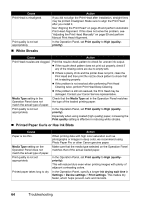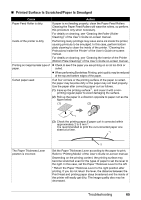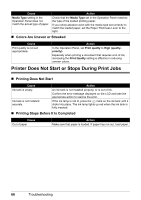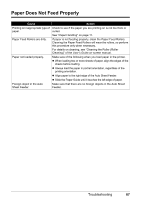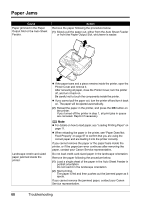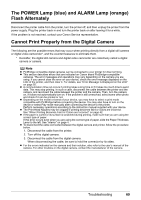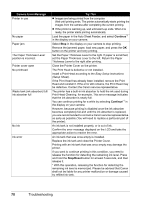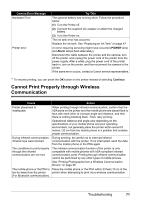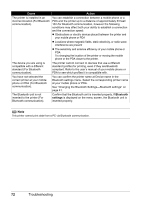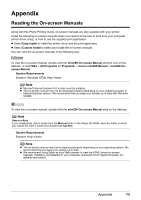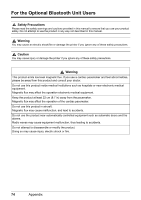Canon PIXMA mini260 Photo Printing Guide - Page 71
The POWER Lamp (blue) and ALARM Lamp (orange) Flash Alternately, Cannot Print Properly from - flashing alarm lamp
 |
View all Canon PIXMA mini260 manuals
Add to My Manuals
Save this manual to your list of manuals |
Page 71 highlights
The POWER Lamp (blue) and ALARM Lamp (orange) Flash Alternately Disconnect the printer cable from the printer, turn the printer off, and then unplug the printer from the power supply. Plug the printer back in and turn the printer back on after leaving it for a while. If the problem is not resolved, contact your Canon Service representative. Cannot Print Properly from the Digital Camera The following are the possible errors that may occur when printing directly from a digital still camera or digital video camcorder*, and the countermeasures to eliminate them. * Hereafter, the digital still camera and digital video camcorder are collectively called a digital camera or camera. Note PictBridge compatible digital cameras can be connected to your printer for direct printing. This section describes errors that are indicated on Canon brand PictBridge-compatible cameras. The error messages and operations may vary depending on the camera you are using. If you cannot clear the error on your device, check the error message displayed on the LCD of the printer, and then clear it. For details, see "Error Message Is Displayed on the LCD" on page 55. A communication time out occurs if printing takes a long time or if it takes too much time to send data. This may stop printing. In such a case, disconnect the cable between the printer and the camera, and reconnect the cable between the printer and the camera. Then, turn the camera on, if it does not automatically turn on. If the problem is still unresolved, select some other photo and check if it can be printed or not. Depending on the model or brand of your device, you may have to select a print mode compatible with PictBridge before connecting the device. You may also have to turn on the device or select Play mode manually after connecting the device to the printer. Perform necessary operations according to the instruction manual supplied with your device. The Print Head Nozzles may be clogged if printing becomes faint or colors are incorrect. See "When Printing Becomes Faint or Colors are Incorrect" on page 42. If the paper is curled or its surface is scratched during printing, make sure that you are using the correct type of paper. If this error occurs even when you are using the correct type of paper, slide the Paper Thickness Lever to the left. See "Interior" on page 4. To disconnect the cable connected between the digital camera and printer, follow the procedure below. 1. Disconnect the cable from the printer. 2. Turn off the digital camera. 3. Disconnect the cable from the digital camera. When disconnecting the cable, be sure to hold the connector by its sides. For the errors indicated on the camera and their solution, also refer to the user's manual of the camera. For other troubles on the digital camera, contact the manufacturer of the camera. Troubleshooting 69