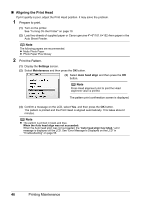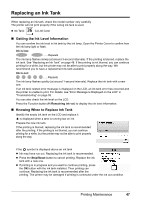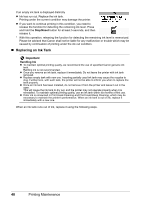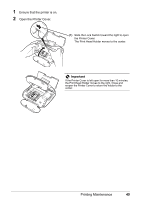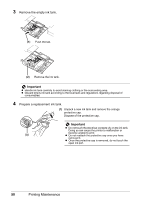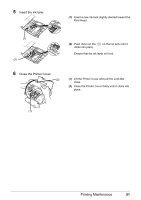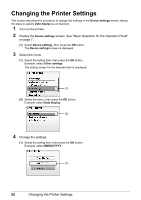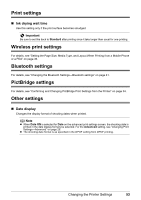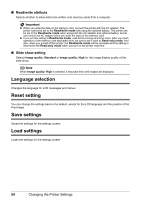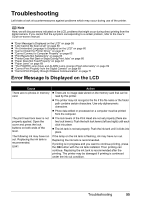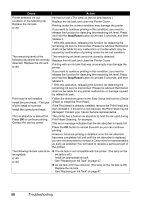Canon PIXMA mini260 Photo Printing Guide - Page 53
Insert the ink tank., Close the Printer Cover., Lift the Printer Cover and pull the Lock Bar
 |
View all Canon PIXMA mini260 manuals
Add to My Manuals
Save this manual to your list of manuals |
Page 53 highlights
5 Insert the ink tank. (1) Insert a new ink tank slightly slanted toward the Print Head. (1) (2) (2) Push down on the clicks into place. on the ink tank until it Ensure that the ink lamp is lit red. 6 Close the Printer Cover. (2) (1) Lift the Printer Cover and pull the Lock Bar close. (2) Close the Printer Cover firmly until it clicks into place. (1) Printing Maintenance 51

51
Printing Maintenance
5
Insert the ink tank.
6
Close the Printer Cover.
(1)
Insert a new ink tank slightly slanted toward the
Print Head.
(1)
(2)
Push down on the
on the ink tank until it
clicks into place.
Ensure that the ink lamp is lit red.
(2)
(1)
Lift the Printer Cover and pull the Lock Bar
close.
(2)
Close the Printer Cover firmly until it clicks into
place.
(1)
(2)