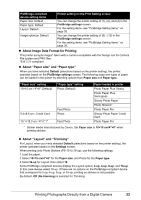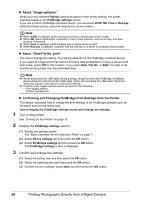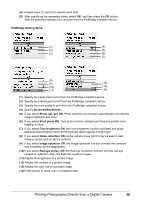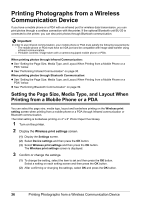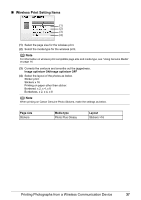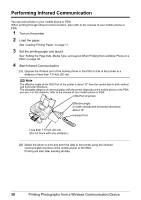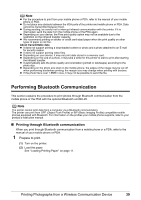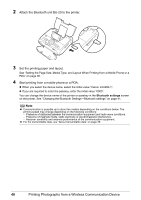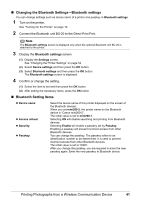Canon PIXMA mini260 Photo Printing Guide - Page 38
Printing Photographs from a Wireless Communication Device, Setting the Size, Media Type - bluetooth
 |
View all Canon PIXMA mini260 manuals
Add to My Manuals
Save this manual to your list of manuals |
Page 38 highlights
Printing Photographs from a Wireless Communication Device If you have a mobile phone or a PDA with an infrared port for wireless data transmission, you can print photos through a cordless connection with the printer. If the optional Bluetooth unit BU-20 is connected to the printer, you can also print photos through Bluetooth communication. Important In order to use infrared communication, your mobile phone or PDA must satisfy the following requirements: - The mobile phone or PDA must have an IrDA port and be compatible with image data transfer using infrared communication. - Printable contents: Image taken with a camera-equipped mobile phone or PDA. When printing photos through Infrared Communication: See "Setting the Page Size, Media Type, and Layout When Printing from a Mobile Phone or a PDA" below. See "Performing Infrared Communication" on page 38. When printing photos through Bluetooth Communication: See "Setting the Page Size, Media Type, and Layout When Printing from a Mobile Phone or a PDA" below. See "Performing Bluetooth Communication" on page 39. Setting the Page Size, Media Type, and Layout When Printing from a Mobile Phone or a PDA You can select the page size, media type, layout and borderless printing on the Wireless print setting screen when printing from a mobile phone or a PDA through Infrared communication or Bluetooth communication. The initial setting is borderless printing on 4" x 6" Photo Paper Plus Glossy. 1 Turn on the printer. 2 Display the Wireless print settings screen. (1) Display the Settings screen. (2) Select Device settings and then press the OK button. (3) Select Wireless print settings and then press the OK button. The Wireless print settings screen is displayed. 3 Confirm or change the settings. (1) To change the setting, select the item to set and then press the OK button. Select a setting on each setting screen and then press the OK button. (2) After confirming or changing the settings, select OK and press the OK button. 36 Printing Photographs from a Wireless Communication Device