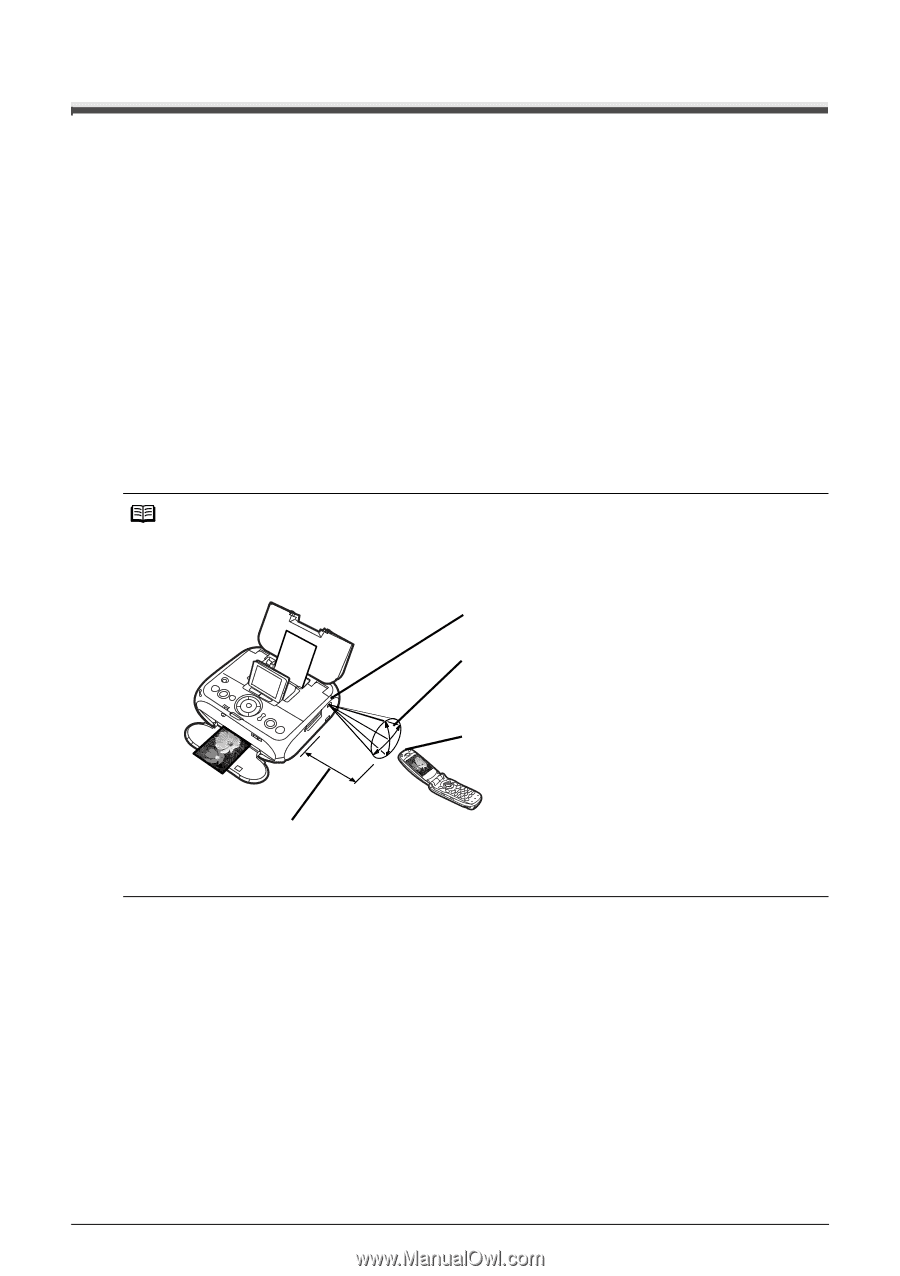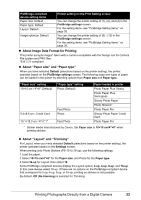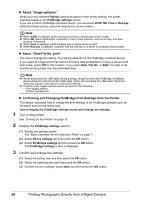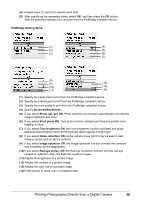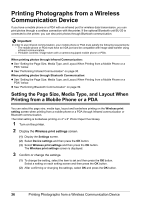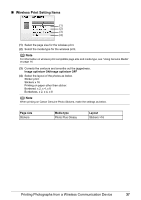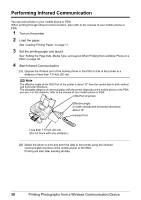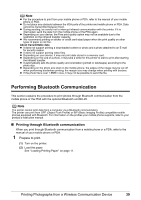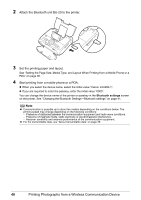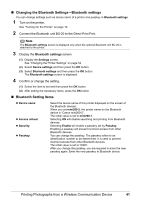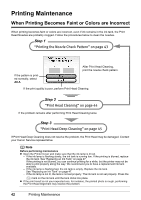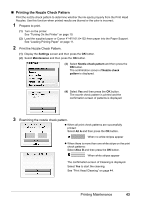Canon PIXMA mini260 Photo Printing Guide - Page 40
Performing Infrared Communication
 |
View all Canon PIXMA mini260 manuals
Add to My Manuals
Save this manual to your list of manuals |
Page 40 highlights
Performing Infrared Communication You can print photos in your mobile phone or PDA. When printing through infrared communication, also refer to the manual of your mobile phone or PDA. 1 Turn on the printer. 2 Load the paper. See "Loading Printing Paper" on page 11. 3 Set the printing paper and layout. See "Setting the Page Size, Media Type, and Layout When Printing from a Mobile Phone or a PDA" on page 36. 4 Start Infrared Communication. (1) Oppose the infrared port of the mobile phone or the PDA to that of the printer at a distance of less than 7.9 inch (20 cm). Note The effective angle of the IrDA Port of the printer is about 10° from the central axis in both vertical and horizontal directions. The allowable distance of communication with the printer depends on the mobile phone or the PDA you use. For this distance, refer to the manual of your mobile phone or PDA. IrDA Port of printer Effective angle (in both vertical and horizontal direction): About 10° Infrared Port Less than 7.9 inch (20 cm) (Do not block with any obstacle.) (2) Select the photo to print and send the data to the printer using the infrared communication function of the mobile phone or the PDA. Printing will start after sending all data. 38 Printing Photographs from a Wireless Communication Device