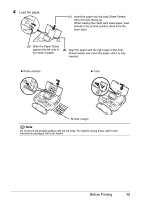Canon PIXMA mini260 Photo Printing Guide - Page 20
Printing from the Memory Card, Printing Photographs - paper
 |
View all Canon PIXMA mini260 manuals
Add to My Manuals
Save this manual to your list of manuals |
Page 20 highlights
Printing from the Memory Card Printing Photographs You can print the photos you took and stored in a memory card while displaying on the LCD. You can print your favorite photos by displaying, or display a list of the photos and specify the number of copies for each photo listed. Note If you leave the printer more than five minutes without using any button on the operation panel, the LCD goes into sleep mode automatically. Press the OK button to resume the LCD. When using the optional battery, the printer will be turned off automatically after five minutes from when the LCD goes into sleep mode. Selecting Photographs to Print-Select and print You can display the photos stored in the memory card on the LCD and print them. 1 Prepare to print. To prepare the printer for printing: (1) Turn on the printer. See "Turning On the Printer" on page 10. (2) Load the paper. See "Loading Printing Paper" on page 11. (3) Insert the memory card into the Card Slot. See "Inserting a Memory Card" on page 16. 2 Select Select and print, and then press the OK button. The print setting screen is displayed. Note To change the settings, select the item and press the OK button. See "Changing the Printer Settings" on page 52. 3 Confirm the paper size, media type, and other settings, then select Next, and then press the OK button. The photo selection screen is displayed. Note may be displayed on the LCD while reading the photo. 18 Printing from the Memory Card