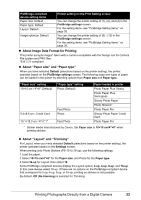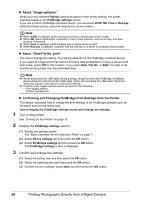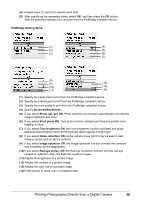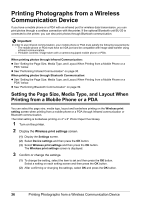Canon PIXMA mini260 Photo Printing Guide - Page 33
Printing Photographs Directly from a Digital Camera, Compliant Device - battery
 |
View all Canon PIXMA mini260 manuals
Add to My Manuals
Save this manual to your list of manuals |
Page 33 highlights
Printing Photographs Directly from a Digital Camera Printing Photographs Directly from a PictBridge Compliant Device Connecting a PictBridge compliant device such as digital camera, camcorder or mobile phone to the printer allows you to print recorded images directly without using a computer. Note PictBridge is an Industry standard enabling a range of digital photo solutions, including the direct printing of photos from a digital still camera, camcorder or mobile phone* without the need to use a computer. You can select the images to print and specify various print settings from your camera or mobile phone. For the error messages displayed on a PictBridge compliant device, see "Cannot Print Properly from the Digital Camera" on page 69. A device with this mark is PictBridge-compatible. * Hereafter, the PictBridge compliant digital still camera, digital camcorder camera equipped mobile phone are collectively called a PictBridge compliant device. Connecting to a PictBridge Compliant Device To connect a PictBridge compliant device to this printer, use the USB cable supplied with the device. Caution Do not connect any equipment other than PictBridge compliant devices or the Bluetooth unit (option) to the Direct Print Port of the printer. If you do so, electric shock, fire, or damage to the device could result. Note When producing photos with the digital device connected to the printer, it is advisable to use the AC adapter supplied with the device. If you use the device battery, be sure to charge it fully. 1 Set up the printer for printing. Refer to the Easy Setup Instructions (Setup Sheet). 2 Turn on the printer and load paper. See "Loading Printing Paper" on page 11. Printing Photographs Directly from a Digital Camera 31