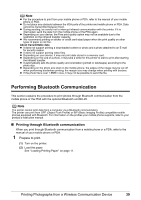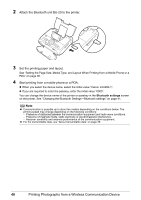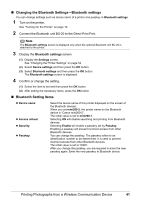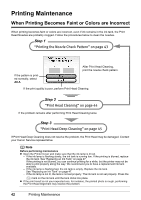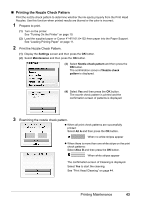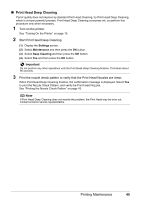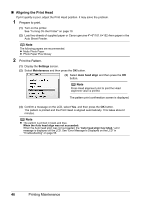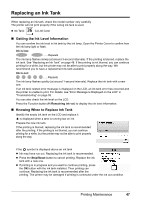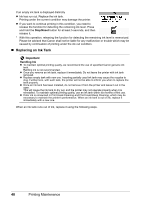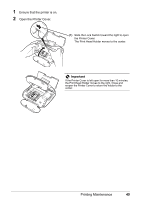Canon PIXMA mini260 Photo Printing Guide - Page 46
Print Head Cleaning
 |
View all Canon PIXMA mini260 manuals
Add to My Manuals
Save this manual to your list of manuals |
Page 46 highlights
Print Head Cleaning Clean the Print Head if a missing or white stripes appear in the nozzle check pattern. Cleaning the Print Head consumes ink, so perform Cleaning only when necessary. 1 Turn on the printer. See "Turning On the Printer" on page 10. 2 Start Print Head Cleaning. (1) Display the Settings screen. (2) Select Maintenance and then press the OK button. (3) Select Cleaning and then press the OK button. (4) The confirmation screen of Cleaning is displayed. (5) Select Yes and then press the OK button. Important Do not perform any other operations until the Print Head Cleaning finishes. This takes about 60 seconds. 3 Print the nozzle check pattern to verify that the Print Head Nozzles are clean. When Print Head Cleaning finishes, the confirmation message is displayed. Select Yes to print the Nozzle Check Pattern, and verify the Print Head Nozzles. See "Printing the Nozzle Check Pattern" on page 43. Note If the problem remains after performing Print Head Cleaning twice, try Print Head Deep Cleaning. 44 Printing Maintenance