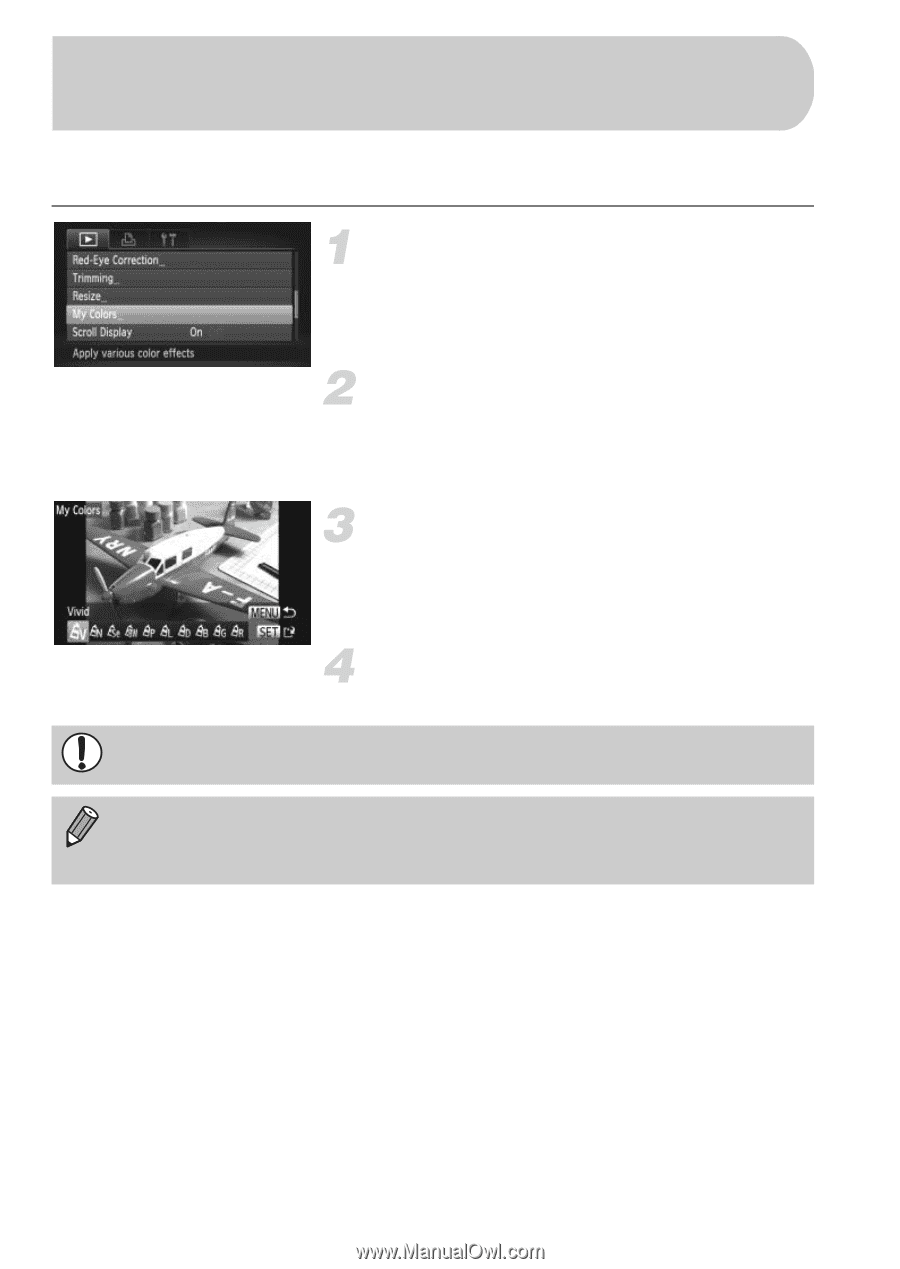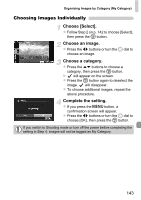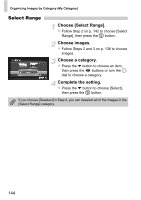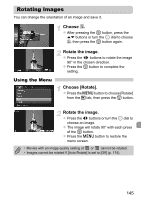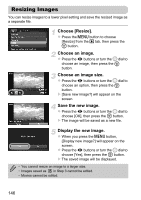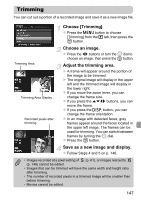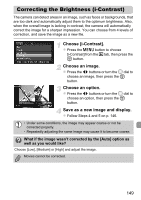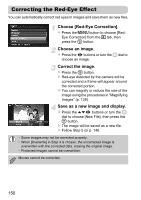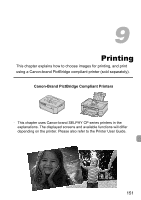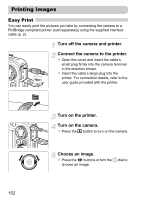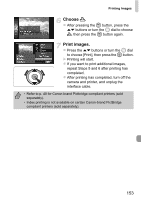Canon PowerShot SX230 HS PowerShot SX230 HS / SX220 HS Camera User Guide - Page 148
Adding Effects with the My Colors, Function
 |
View all Canon PowerShot SX230 HS manuals
Add to My Manuals
Save this manual to your list of manuals |
Page 148 highlights
Adding Effects with the My Colors Function You can change the color of an image and save it as a separate image. Refer to p. 88 for details on each menu item. Choose [My Colors]. z Press the n button to choose [My Colors] from the 1 tab, then press the m button. Choose an image. z Press the qr buttons or turn the  dial to choose an image, then press the m button. Choose an option. z Press the qr buttons or turn the  dial to choose an option, then press the m button. Save as a new image and display. z Follow Steps 4 and 5 on p. 146. If you repeatedly change the color of the same image, the quality will gradually deteriorate and you may not achieve the expected color. • The color of images changed with this function may vary from those recorded with the My Colors function (p. 88). • My Colors settings cannot be applied to movies. 148