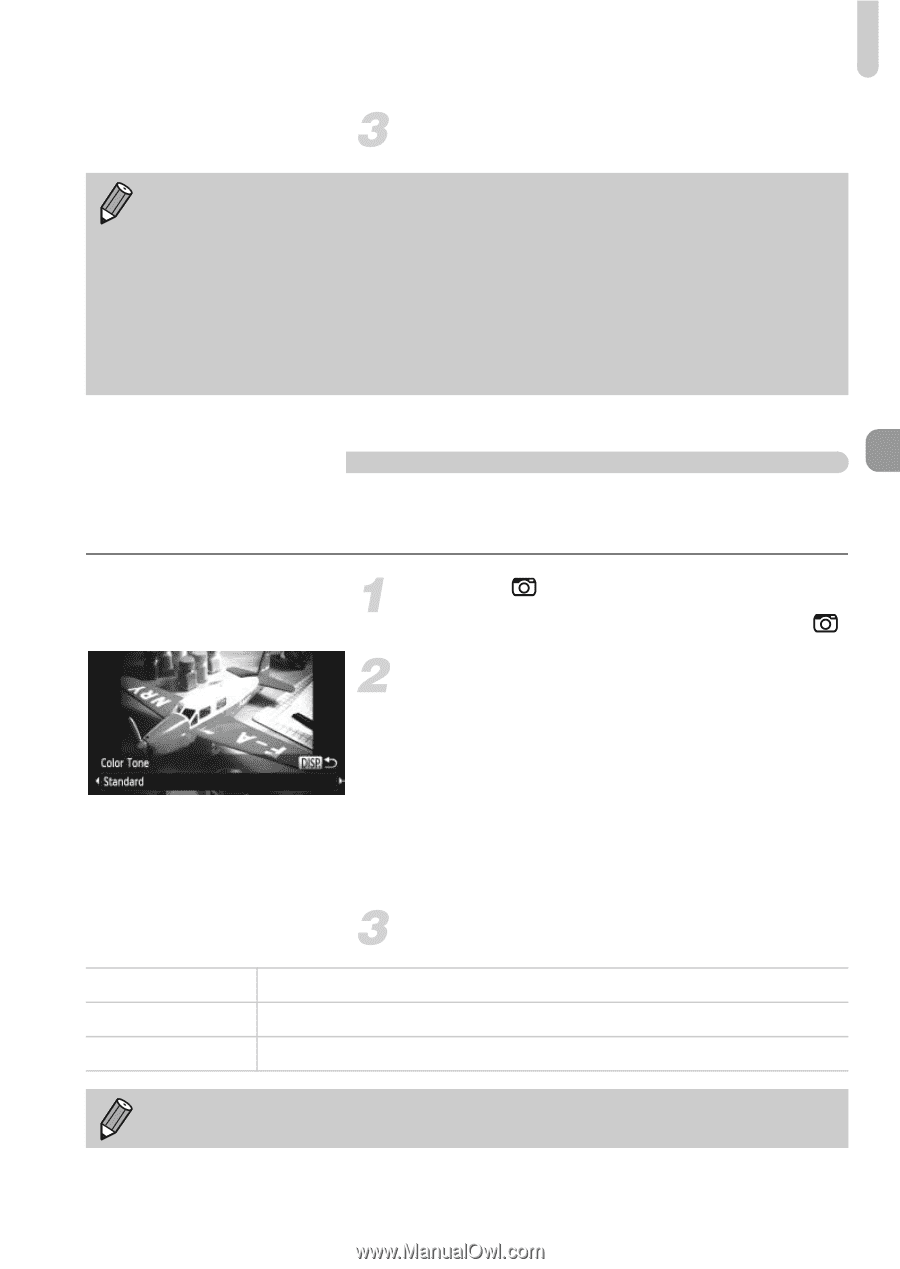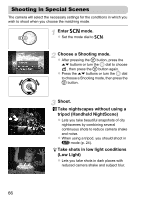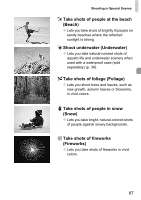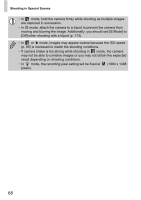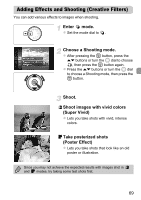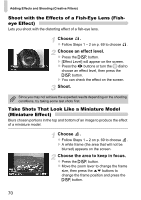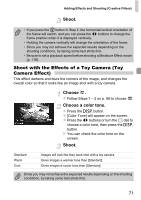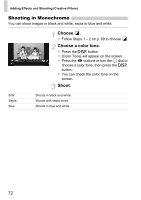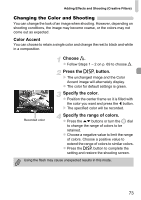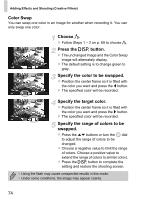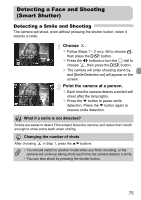Canon PowerShot SX230 HS PowerShot SX230 HS / SX220 HS Camera User Guide - Page 71
Shoot with the Effects of a Toy Camera Toy, Camera Effect
 |
View all Canon PowerShot SX230 HS manuals
Add to My Manuals
Save this manual to your list of manuals |
Page 71 highlights
Adding Effects and Shooting (Creative Filters) Shoot. • If you press the m button in Step 2, the horizontal/vertical orientation of the frame will switch, and you can press the qr buttons to change the frame position when it is displayed vertically. • Holding the camera vertically will change the orientation of the frame. • Since you may not achieve the expected results depending on the shooting conditions, try taking some test shots first. • Be sure to set a playback speed before shooting a Miniature Effect movie (p. 118). Shoot with the Effects of a Toy Camera (Toy Camera Effect) This effect darkens and blurs the corners of the image, and changes the overall color so that it looks like an image shot with a toy camera. Choose . z Follow Steps 1 - 2 on p. 69 to choose . Choose a color tone. z Press the l button. z [Color Tone] will appear on the screen. z Press the qr buttons or turn the  dial to choose a color tone, then press the l button. X You can check the color tone on the screen. Shoot. Standard Warm Cool Images will look like they were shot with a toy camera. Gives images a warmer tone than [Standard]. Gives images a cooler tone than [Standard]. Since you may not achieve the expected results depending on the shooting conditions, try taking some test shots first. 71