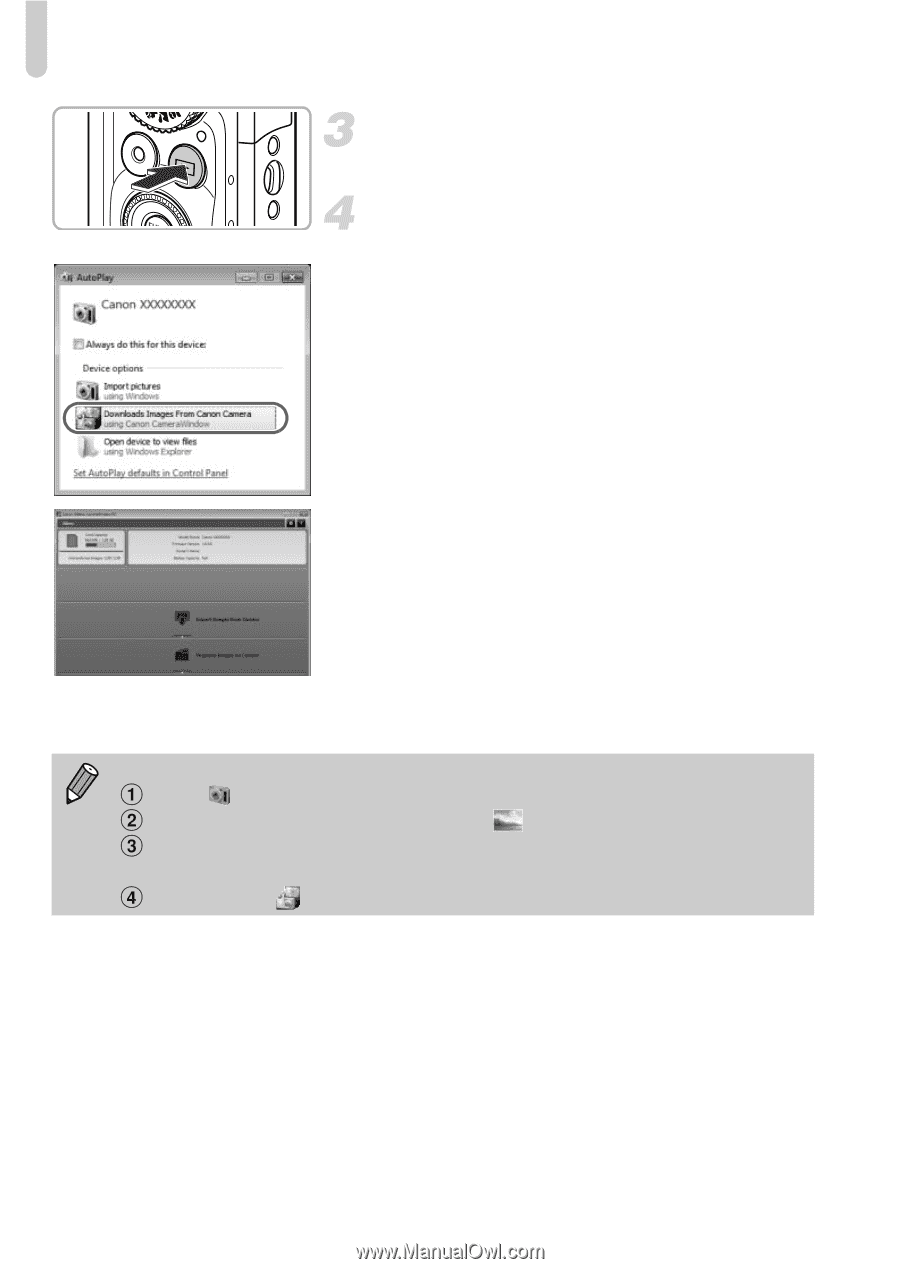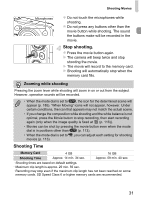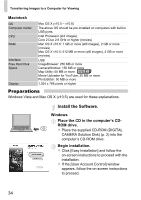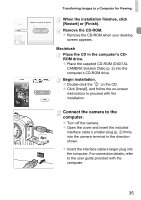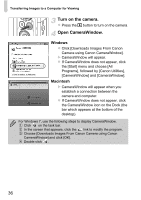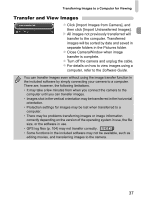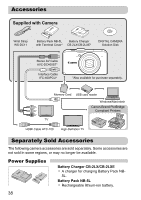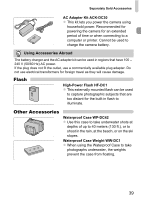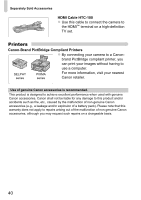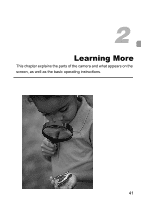Canon PowerShot SX230 HS PowerShot SX230 HS / SX220 HS Camera User Guide - Page 36
Turn on the camera., Open CameraWindow. - downloads
 |
View all Canon PowerShot SX230 HS manuals
Add to My Manuals
Save this manual to your list of manuals |
Page 36 highlights
Transferring Images to a Computer for Viewing Turn on the camera. z Press the 1 button to turn on the camera. Open CameraWindow. Windows z Click [Downloads Images From Canon Camera using Canon CameraWindow]. X CameraWindow will appear. z If CameraWindow does not appear, click the [Start] menu and choose [All Programs], followed by [Canon Utilities], [CameraWindow] and [CameraWindow]. Macintosh X CameraWindow will appear when you establish a connection between the camera and computer. z If CameraWindow does not appear, click the CameraWindow icon on the Dock (the bar which appears at the bottom of the desktop). For Windows 7, use the following steps to display CameraWindow. Click on the task bar. In the screen that appears, click the link to modify the program. Choose [Downloads Images From Canon Camera using Canon CameraWindow] and click [OK]. Double click . 36