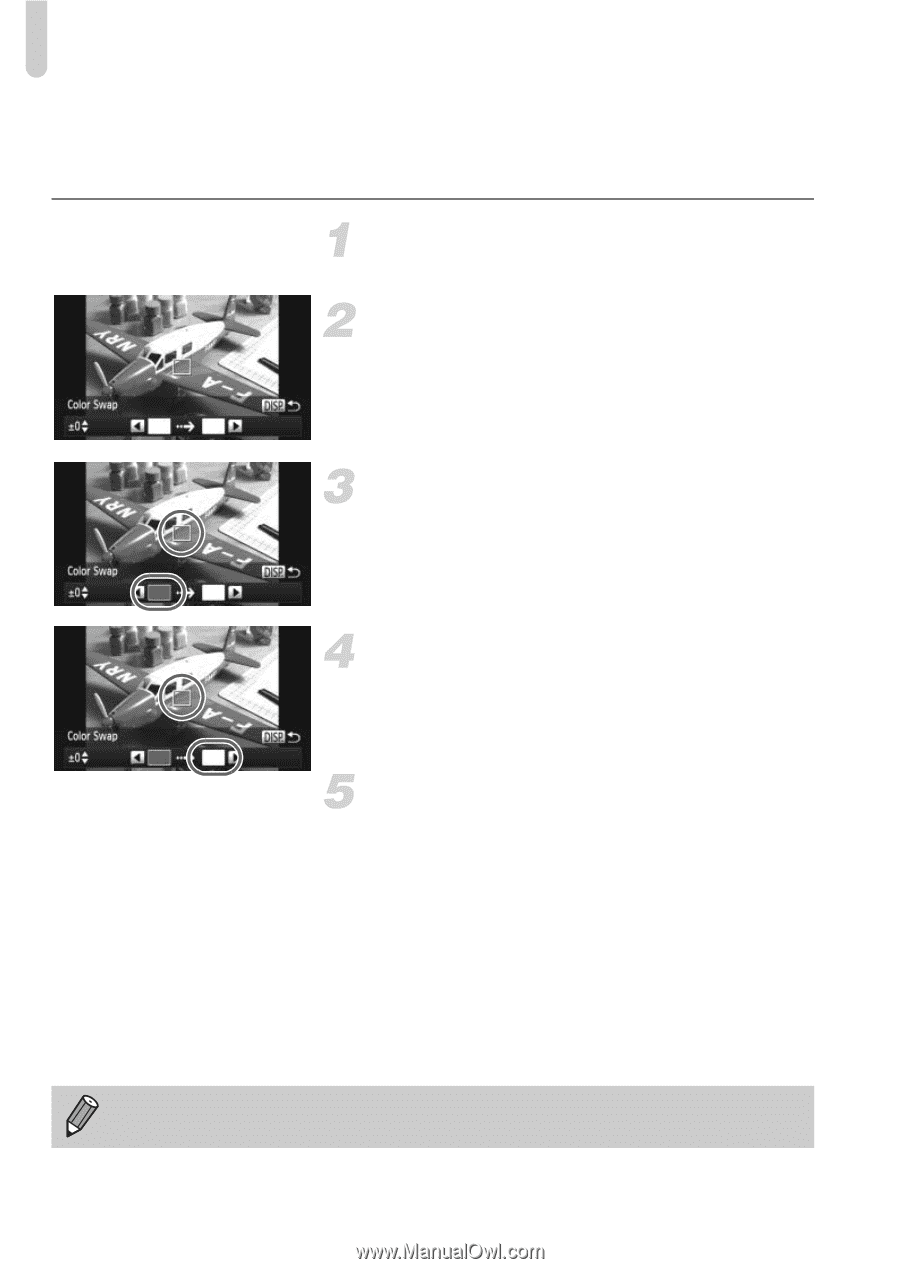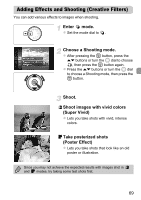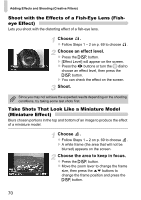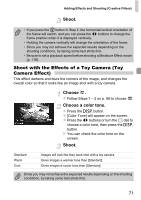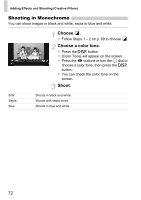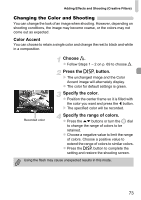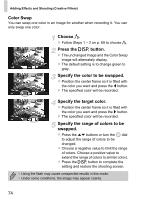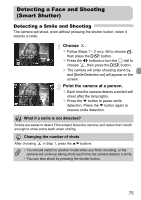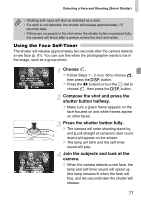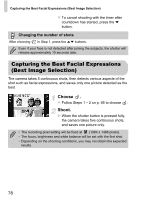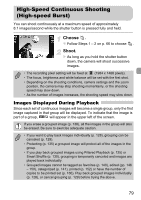Canon PowerShot SX230 HS PowerShot SX230 HS / SX220 HS Camera User Guide - Page 74
Color Swap, Choose, Press the, button., Specify the color to be swapped., Specify the target color
 |
View all Canon PowerShot SX230 HS manuals
Add to My Manuals
Save this manual to your list of manuals |
Page 74 highlights
Adding Effects and Shooting (Creative Filters) Color Swap You can swap one color in an image for another when recording it. You can only swap one color. Choose Y. z Follow Steps 1 - 2 on p. 69 to choose Y. Press the l button. X The unchanged image and the Color Swap image will alternately display. z The default setting is to change green to gray. Specify the color to be swapped. z Position the center frame so it is filled with the color you want and press the q button. X The specified color will be recorded. Specify the target color. z Position the center frame so it is filled with the color you want and press the r button. X The specified color will be recorded. Specify the range of colors to be swapped. z Press the op buttons or turn the  dial to adjust the range of colors to be changed. z Choose a negative value to limit the range of colors. Choose a positive value to extend the range of colors to similar colors. z Press the l button to complete the setting and restore the shooting screen. • Using the flash may cause unexpected results in this mode. • Under some conditions, the image may appear coarse. 74