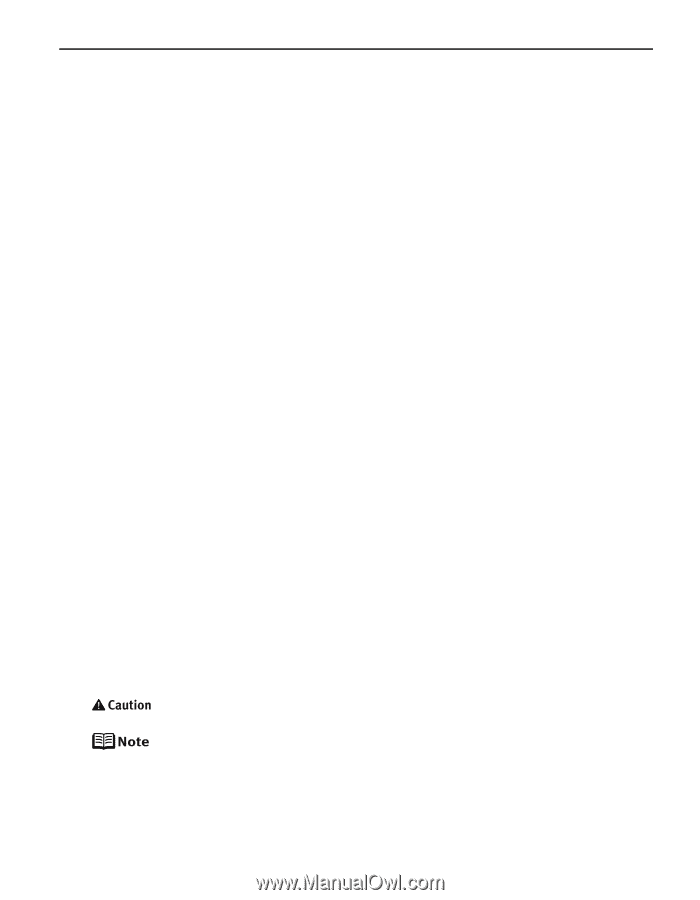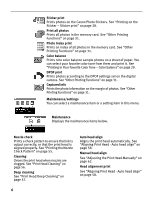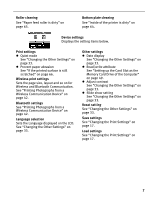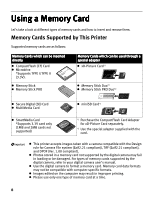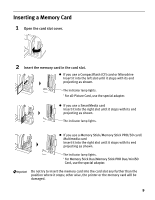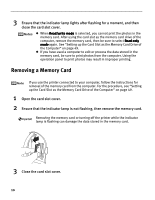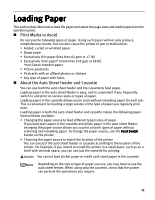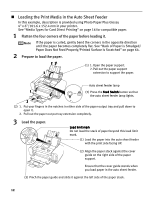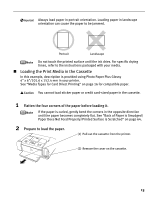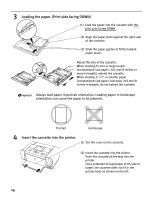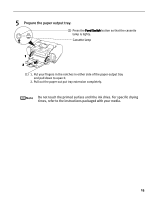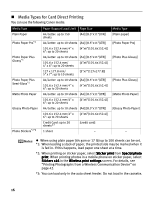Canon iP6600D iP6600D Direct Printing Guide - Page 15
Loading Paper - install
 |
UPC - 013803048889
View all Canon iP6600D manuals
Add to My Manuals
Save this manual to your list of manuals |
Page 15 highlights
Loading Paper This section describes how to load the paper and select the page sizes and media types from the operation panel. Print Media to Avoid Do not use the following types of paper. Using such paper will not only produce unsatisfactory results, but can also cause the printer to jam or malfunction. • Folded, curled or wrinkled paper • Damp paper • Excessively thin paper (less than 64 gsm or 17 lb) • Excessively thick paper* (more than 105 gsm or 28 lb) *non-Canon branded paper • Picture postcards • Postcards with an affixed photos or stickers • Any type of paper with holes About the Auto Sheet Feeder and Cassette You can use both the auto sheet feeder and the cassette to feed paper. Loading paper in the auto sheet feeder is easy, and is convenient if you frequently switch to and print on various sizes or types of paper. Loading paper in the cassette allows you to print without reloading paper for each job. This is convenient for loading a large volume of the type of paper you regularly print onto. Loading paper in both the auto sheet feeder and cassette makes the following paper feed methods available: • Changing the paper source to feed different types/sizes of paper If you load plain paper in the cassette and photo paper in the auto sheet feeder, changing the paper source allows you to print on both types of paper without removing and reloading paper. To change the paper source, use the Feed Switch button on the printer. • Choosing the paper source to match the location of the printer You can use just the auto sheet feeder or cassette according to the location of the printer. For Example, if you intend to install the printer in a small place, such as on a shelf with minimal space, you can use just the cassette for printing. You cannot load sticker paper or credit card-sized paper in the cassette. Depending on the size or type of paper you use, you may have to use the auto sheet feeder. When using only the cassette, check that the printer can perform the operations you require. 11