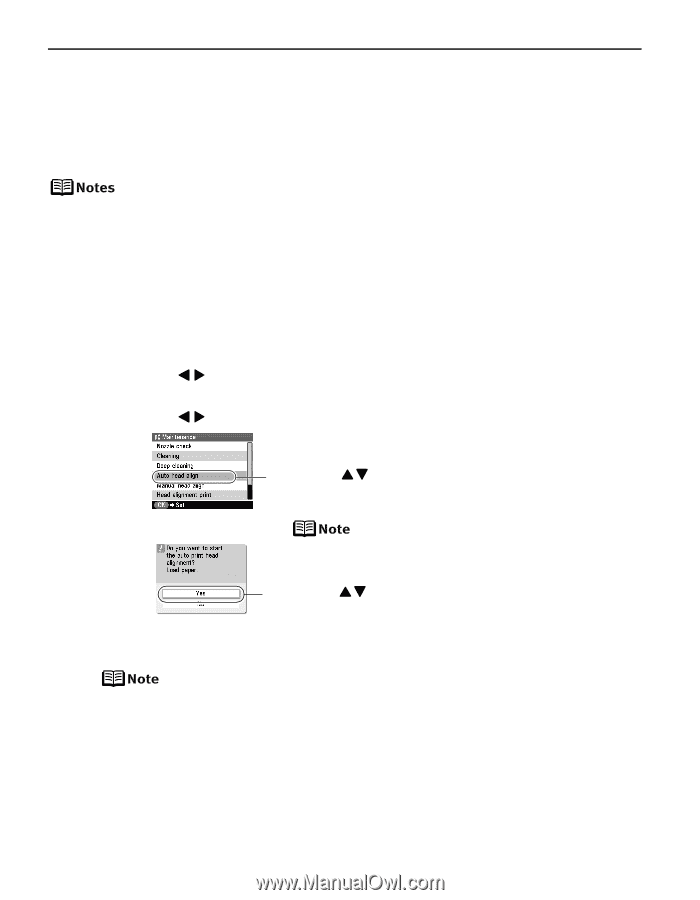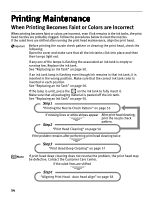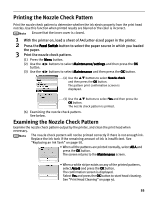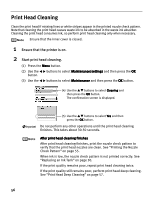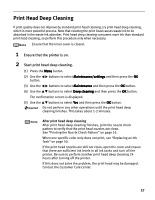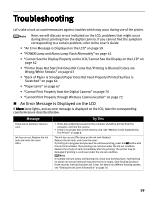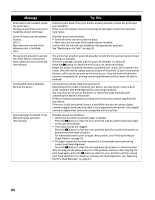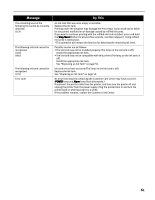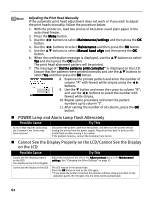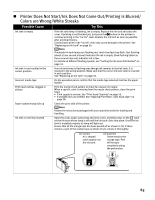Canon iP6600D iP6600D Direct Printing Guide - Page 62
Aligning Print Head - Auto head align
 |
UPC - 013803048889
View all Canon iP6600D manuals
Add to My Manuals
Save this manual to your list of manuals |
Page 62 highlights
Aligning Print Head - Auto head align If ruled lines are misaligned or a printout is unsatisfactory, adjust the print head position. Print head alignment is performed automatically. However, you can align the print head manually if the results of automatic print head alignment are not satisfactory. Automatic print head alignment cannot be performed from the cassette. Always load paper in the auto sheet feeder. Ensure that the inner cover is closed. 1 With the printer on, load a sheet of A4/Letter-sized plain paper in the auto sheet feeder. 2 Align the print head automatically. (1) Press the Menu button. (2) Use the button. buttons to select Maintenance/settings and then press the OK (3) Use the buttons to select Maintenance and then press the OK button. (4) Use the buttons to select Auto head align and then press the OK button. The confirmation screen is displayed. You can print the current settings of the print head position by selecting Head alignment print. (5) Use the buttons to select Yes and then press the OK button. A pattern is printed and the print head is automatically aligned. When Automatic Print Head Aligning Cannot Be Executed Correctly When automatic print head aligning cannot be executed correctly, the message "Auto head align has failed. Press [OK] and repeat operation. " is displayed on the LCD. See "An Error Message is Displayed on the LCD" on page 60. 58